Workflow of an eCom Bot
First of all, we will start with creating an E-Com bot. Hope you’ve logged in already.
Step 1: Go to Templates
You will find this option at the left side of the screen.
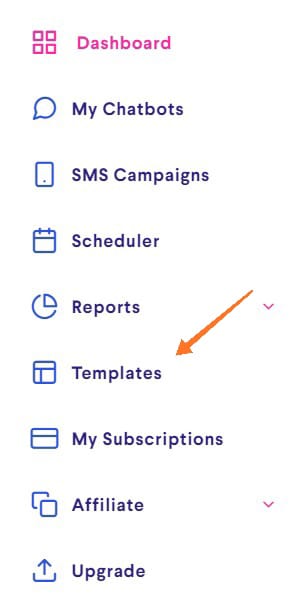
Step 2: Select a Template
You will find a number of templates here for various industries. Choose the E-Com Template which best suit your requirements and click on Apply Template.
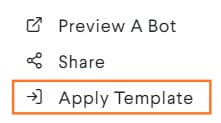
Now, choose the bot you want to apply the template to and click on confirm.
Step 4: Add Categories
You can add multiple categories in your bot. Refer here.
You can also import the categories from your system. Check how to do it here.
Step 5: Add Products
You can either directly add the products from the dashboard or import them using Excel. Refer the following:
https://kb.botbaba.io/docs/how-to-add-products/
https://kb.botbaba.io/docs/how-to-bulk-import-products-using-excel/
Step 6: Publish the bot
Publish the bot and double check it!
Step 7: Integrate your Payment Gateway
You can integrate your payment gateway from the Integrations section of the bot.
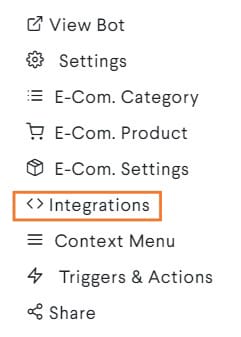
Step 8: Send Telegram Notifications
To understand how to send Telegram notifications, check here.
Step 9: Set Up SMS Notification
When a user completes a conversation with the bot, notifications regarding the same can be shot through SMS. This can be done with the help of a third-party SMS service provider.
Bot owners have to buy SMS service for their business number from third-party vendors. The API key is linked to their botbaba account and when the user places an order, an SMS is shot though the service providers.