How to import product categories in bulk using excel?
To add E-Com categories in bulk using excel, follow the below-mentioned steps.
Step 1: Go to E-Com Categories
Click on Actions button and then go to E-Com Category.
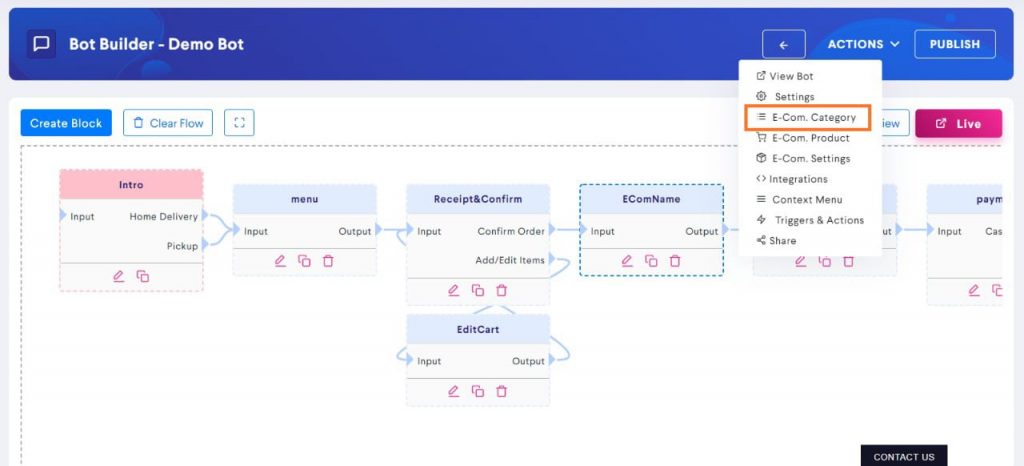
Step 2: Click on Import Categories
You can find Import Categories under the Actions button.
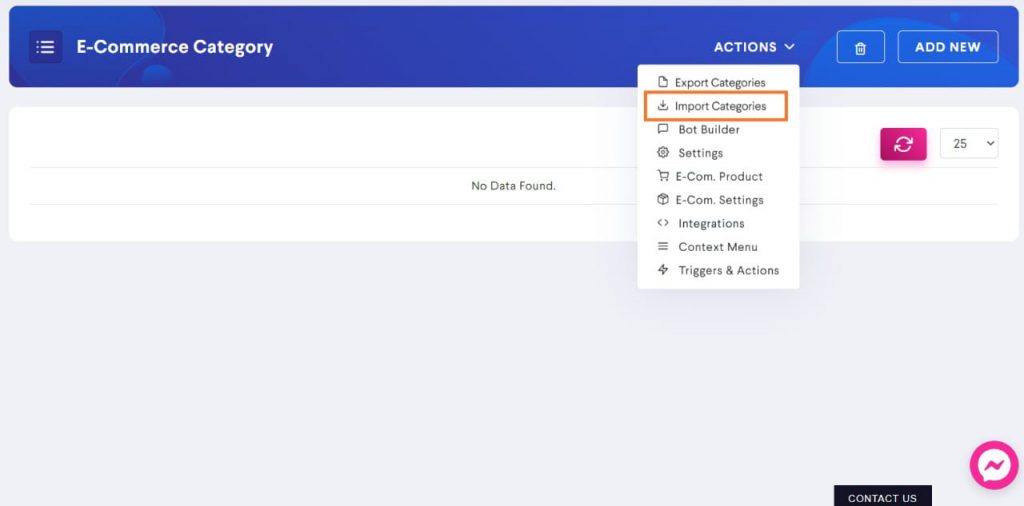
Step 3: Click on Download Sample
This sample file consist of an Excel sheet containing columns in appropriate order.
While uploading bulk categories through Excel, this particular order must be followed. Hence, you should first download the sample and make changes in that file only to avoid any anomaly.
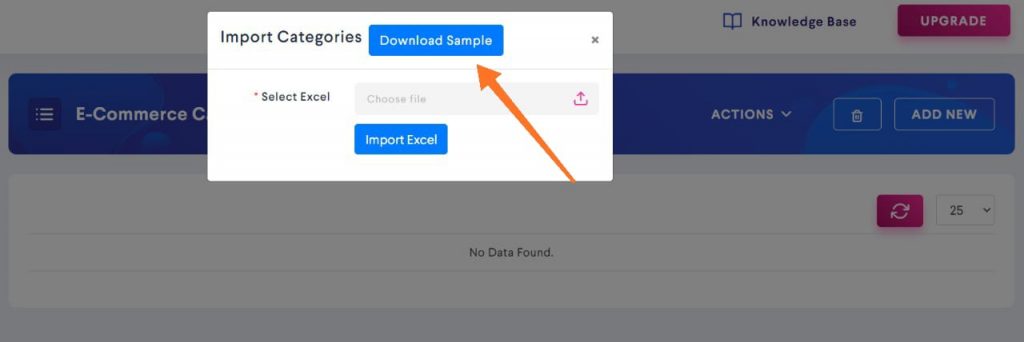
Step 4: Edit the file
Once you click on Download Sample, an excel sheet will open up on your computer. This sheet will give you a basic idea of what information will be filled in the columns.
If you can’t figure out what to write in each column then check out Step 3 of this guide. [Add a link to the article How to add product categories]
Upload all the categories into this file and save it on your computer.
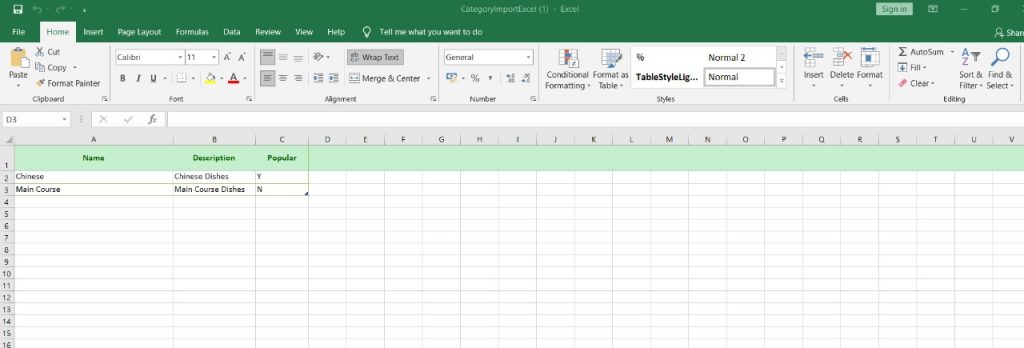
Step 5: Click on Select File
After clicking on Select File, you can choose the Excel sheet consisting of the E-Com categories. Select that file on your computer.
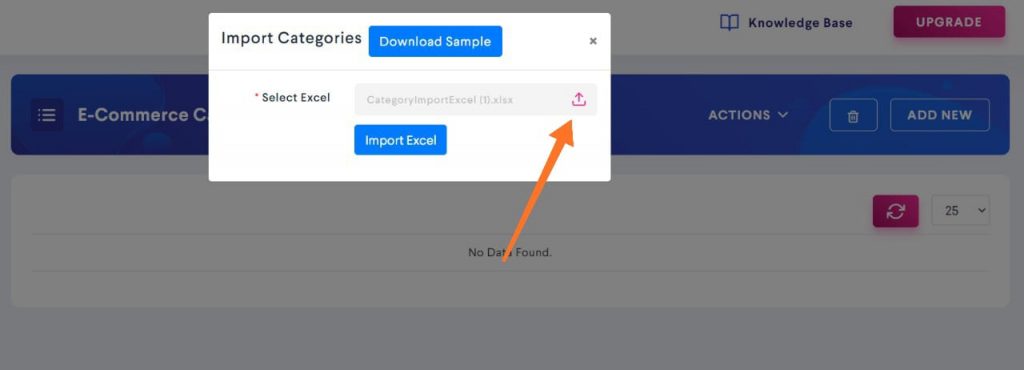
Step 6: Click on Import Excel
Now that you have selected the E-Com categories excel sheet, click on Import Excel to bulk import the products.
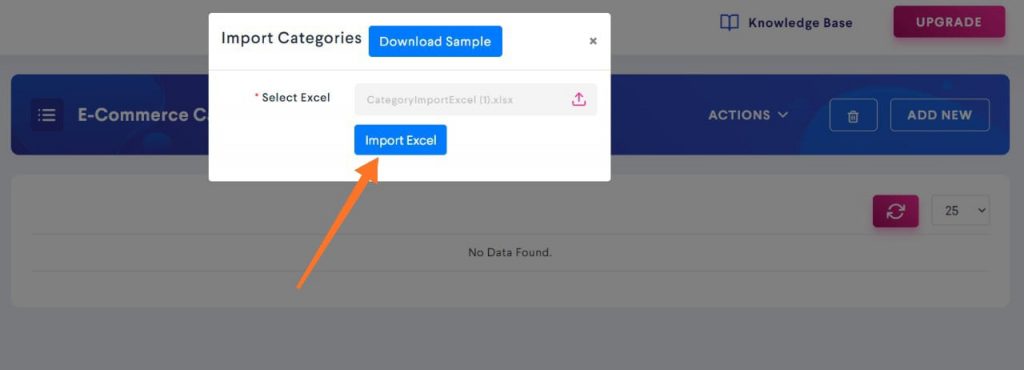
You will be able to see all the categories have been added in the list.
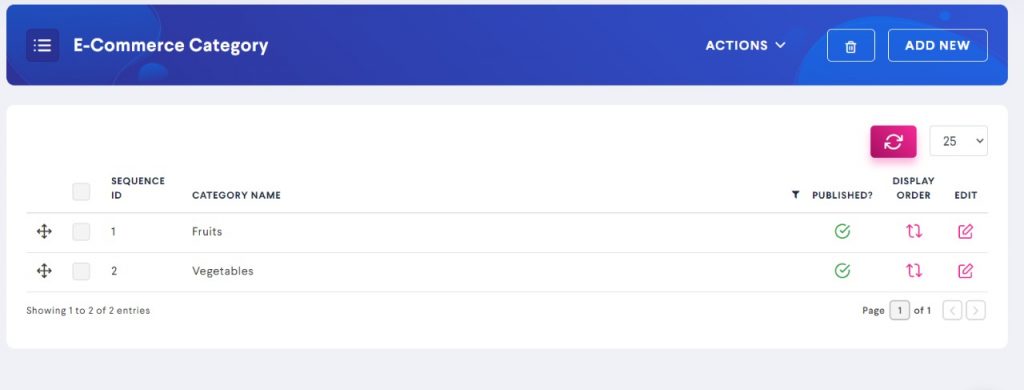
You can bulk import more product categories by repeating the same process.