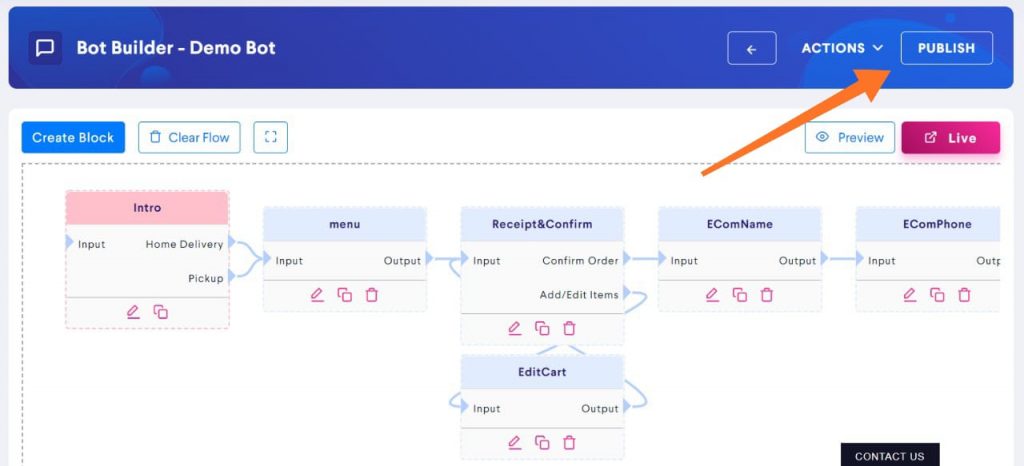How to bulk import Products using excel?
To bulk import products on your bot, you’ve to follow the below-mentioned steps:
Step 1: Go to E-Com Products
Click on Actions button and then on E-Com Products.
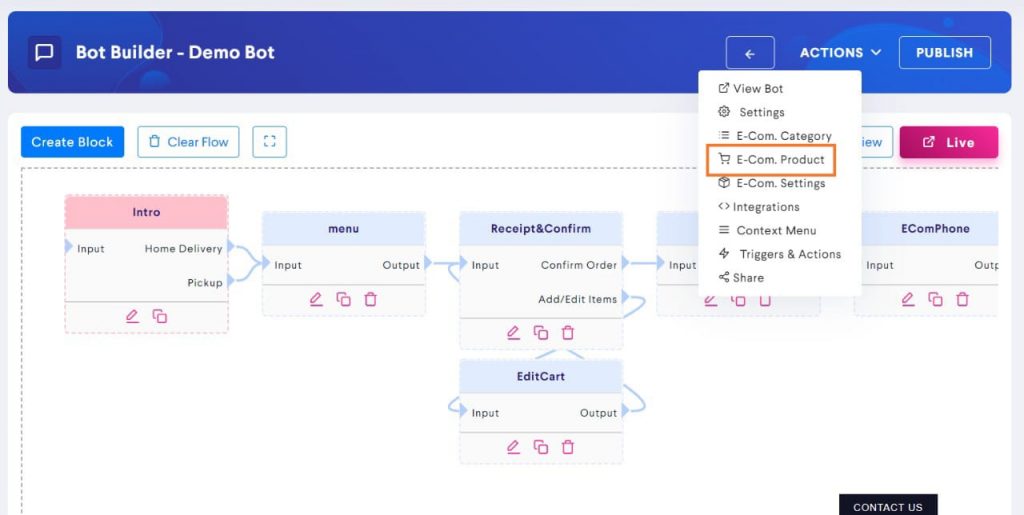
Step 2: Go to Import Products
You can find Import Products under the Actions button.
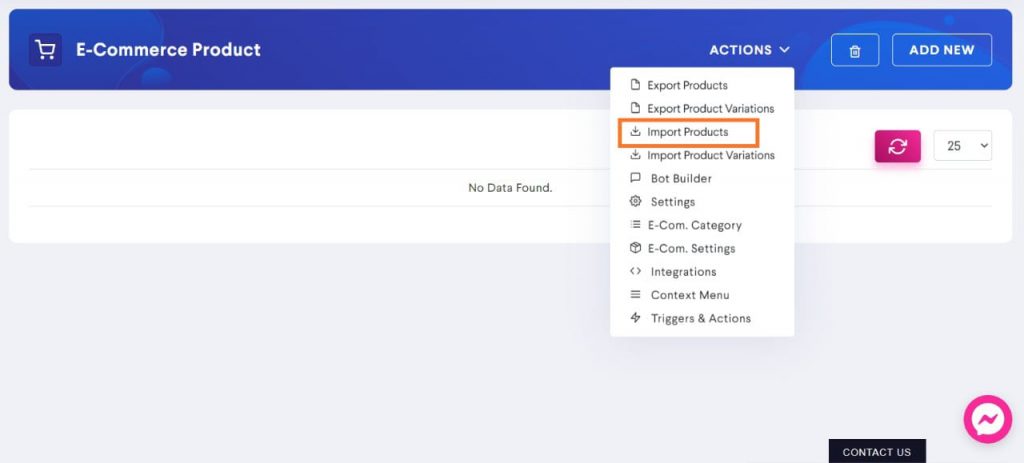
Step 3: Click on Download Sample
This sample file consist of an Excel sheet containing columns in appropriate order.
While uploading bulk products through Excel, this particular order must be followed. Hence, you should first download the sample and make changes in that file only to avoid any anomaly.
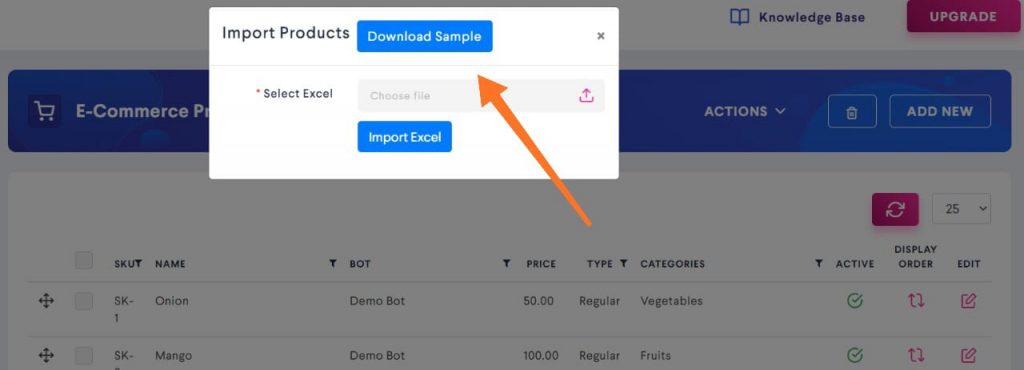
Step 4: Edit the file
Once you click on Download Sample, an excel sheet will open up on your computer. This sheet will give you a basic idea of what information will be filled in the columns.
If you can’t figure out what to write in each column then check out Step 3 of this guide. [Add the link to the article ‘How to add products?’]
Upload all the products into this file and save it on your computer.
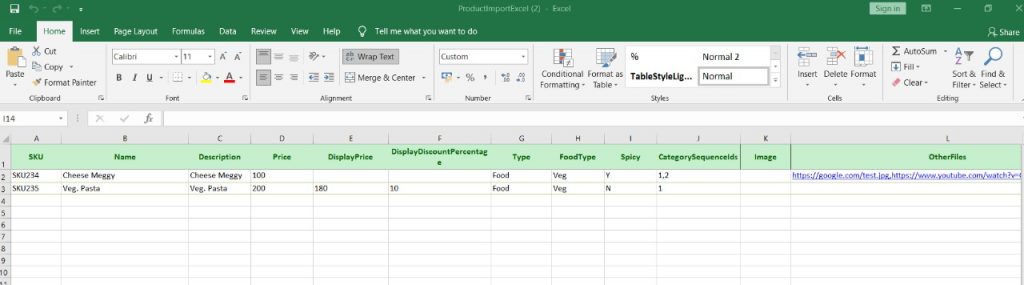
Step 5: Click on Select File
After clicking on Select File, you can choose the Excel sheet consisting of your products. Select that file on your computer.
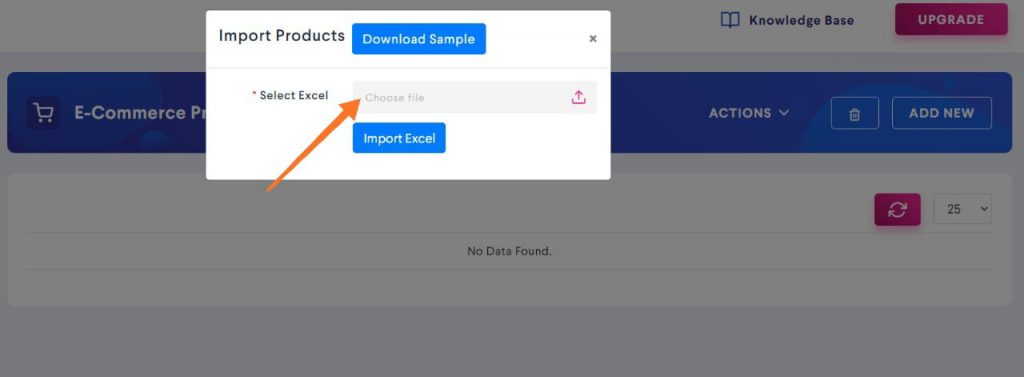
Step 6: Click on Import Excel
Now that you have selected the product excel sheet, click on Import Excel to bulk import the products.
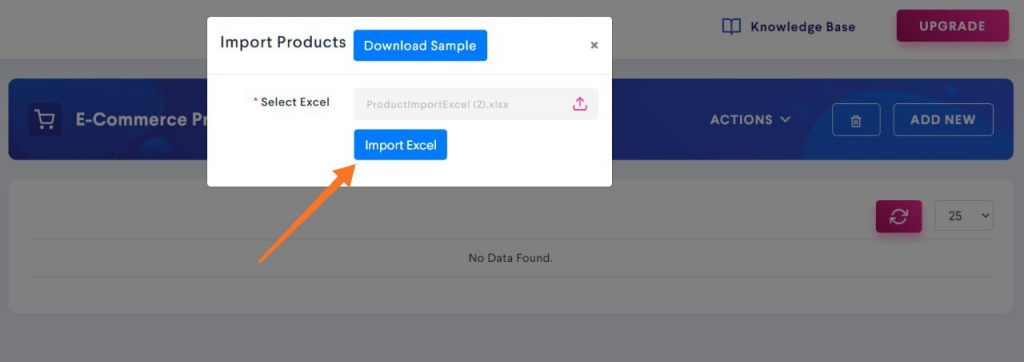
You will be able to see all the products have been added in the list.
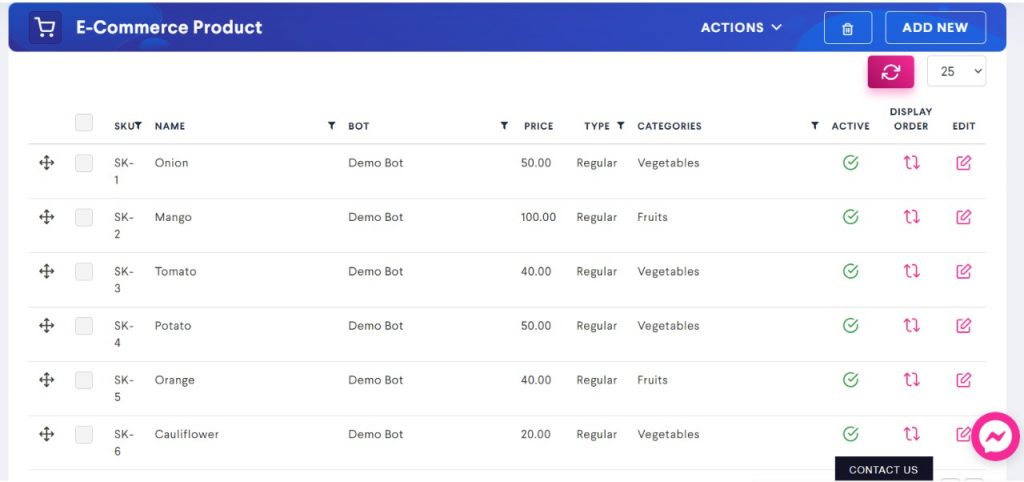
Step 7: Publish the changes
Make sure you don’t forget to click on Publish button to save the changes.