KIRIM.EMAIL Integration
How to push a contact in your Email list?
- Add your KIRIM.EMAIL Credentials to botbaba
- Collect Subscribers Data by using a bot.
- Make API requests from within the bot to add the subscriber to your list.
Adding KIRIM.EMAIL Credentials to botbaba
Go to My Chatbots and open the integrations page of the bot you want to use for this.
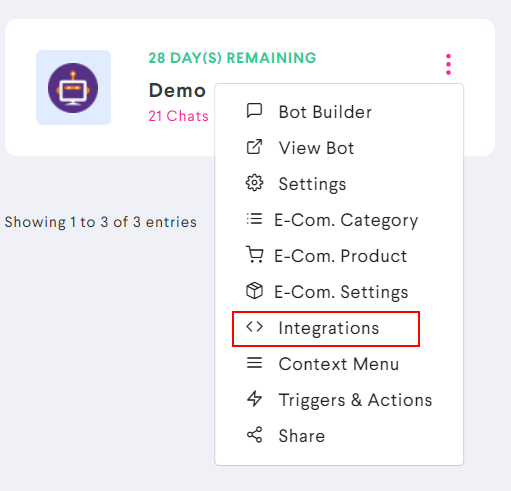
Enter the KIRIM.EMAIL credentials on this page and Save.
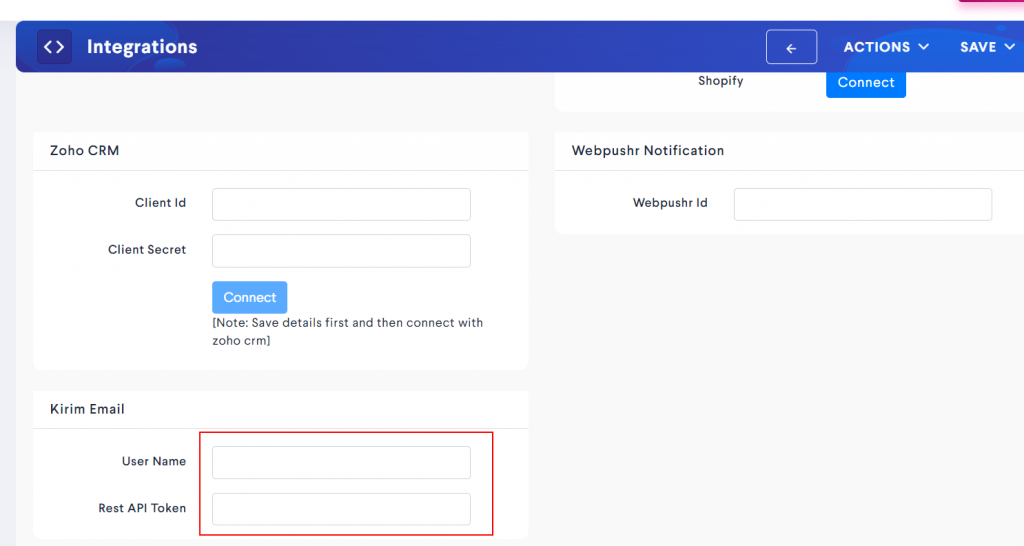
Collect Subscribers Data using a bot
- Go to the Bot builder section of the bot
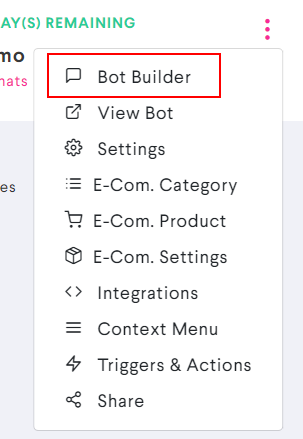
- Edit a block
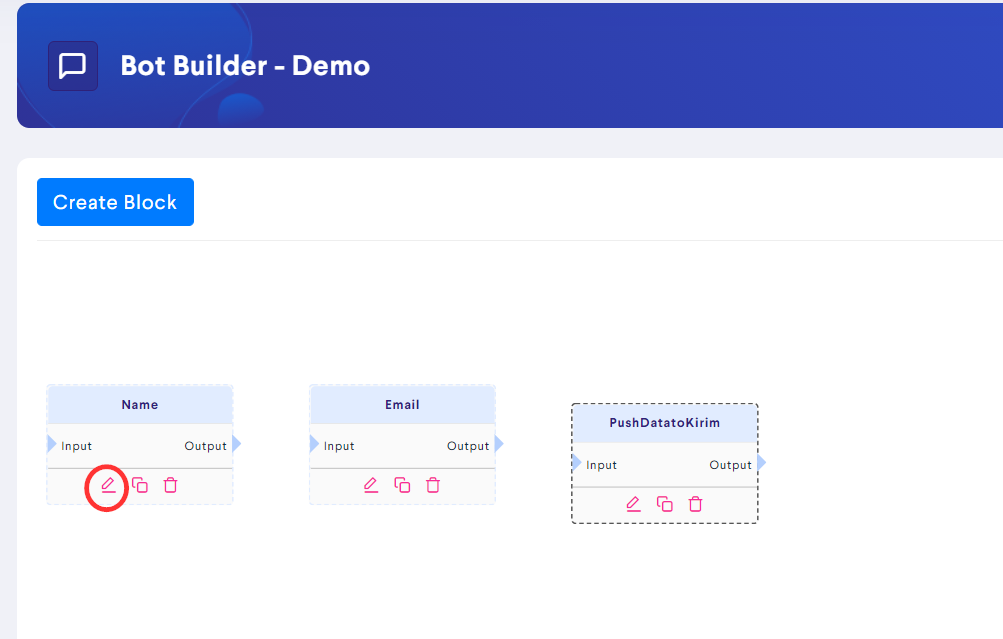
In this tutorial, we are asking for name and email using the bot and pushing the same to KIRIM.EMAIL’s list.
Making API Requests to add a new subscriber to your email list.
- First you will need to get the List ID where you want to push the new subscribers.
- Push the new subscribers to the list you want, using HTTP Requests.
How to get the List ID?
- Go the Lists page on KIRIM.EMAIL (after logging in)
- Edit the list which you want to use
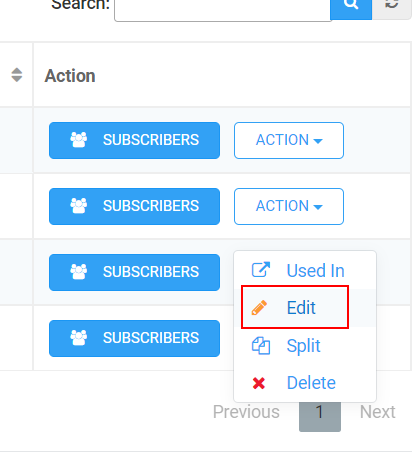
- Copy the List ID from the Page URL that opens.
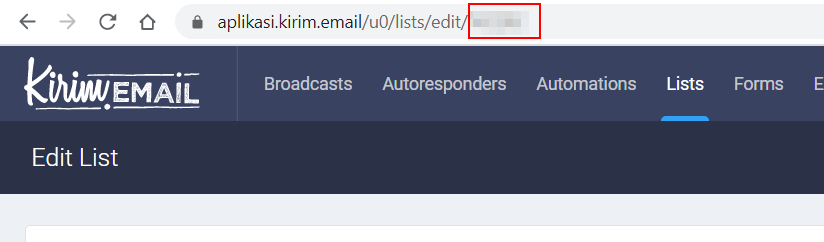
This is the list id.
Push the new subscribers to the list you want, using HTTP Requests.
- Go to the bot builder section of the bot you want to use
- Edit the block where you want to push the data from.
- Tick the HTTP Request checkbox at the top
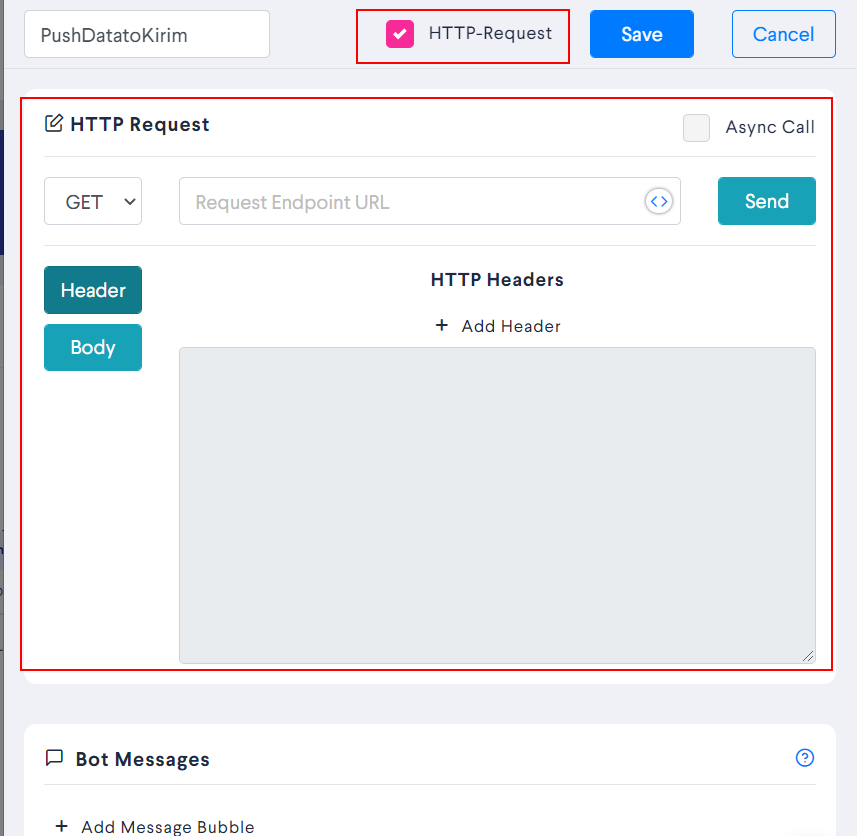
- Set the Request Type to POST
- Set the Endpoint URL to https://api.kirim.email/v3/subscriber/
- Add the Header:
Content-type: application/x-www-form-urlencoded
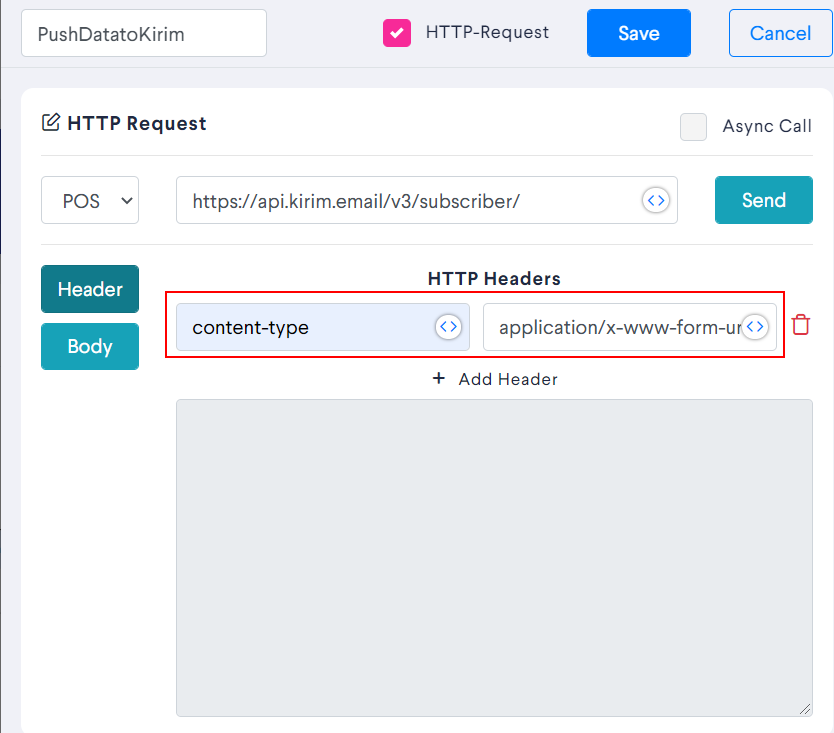
7. Add the body in the following format (url encoded format) – lists=YOUR_LIST_ID&full_name=#name#&email=#email#
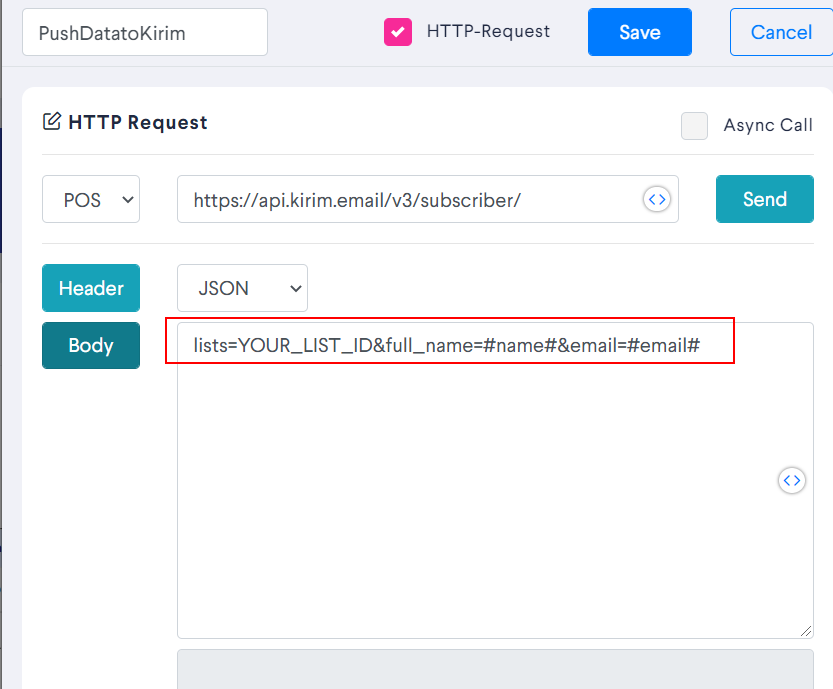
Note: You can add your custom fields (which you already have on KIRIM.EMAIL) to this request as well.
This is how our demo flow looks like while writing this article.
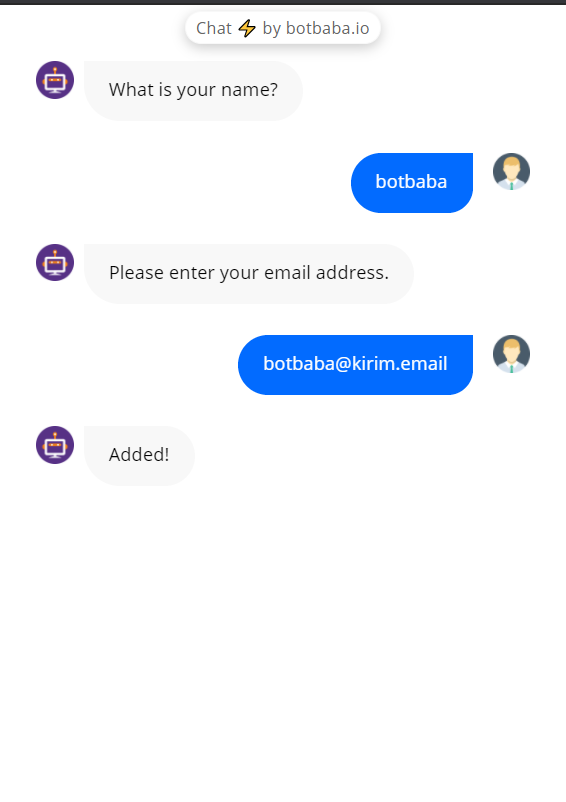
And DONE!
Note: (For Advanced Users)
You can use any API method listed on the KIRIM.EMAIL API Documentation page without worrying about the Auth-Id, Auth-Token & Timestamp in the headers. We auto append that to your http requests.
You can write an email to [email protected] in case you need support in setting this up.