How to use SMS Campaigns?
The SMS Campaigns module in botbaba was mainly built to back track the Customer Data whenever they clicked on the bot link which was sent with the SMS.
By doing this, the bot doesn’t need to ask for customer name, mobile number and any other data which you already have in the dataset.
Here’s how you can create SMS campaigns using botbaba:
Step 1: Go to SMS campaigns
You will find this option on the left side of the dashboard.
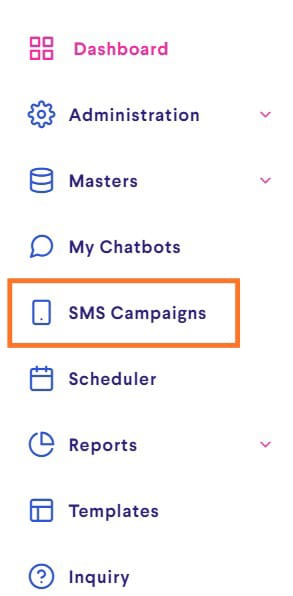
Step 2: Click on Add New
Click on Add New to create an SMS campaign.
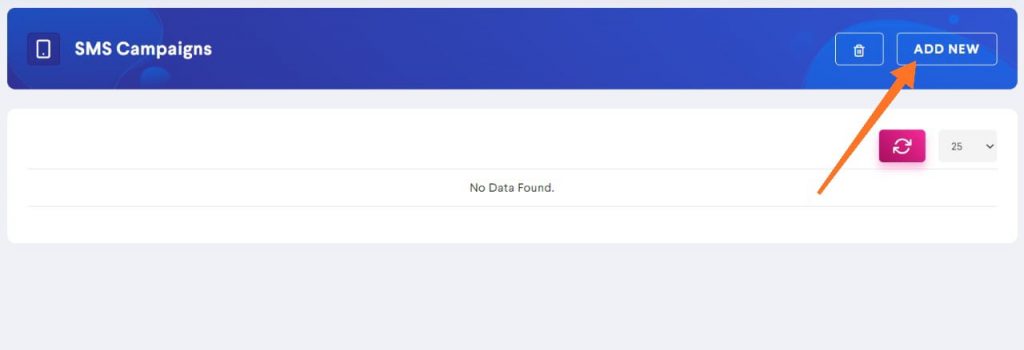
Step 3: Fill the details
You will have to fill out the following details to create the campaign:
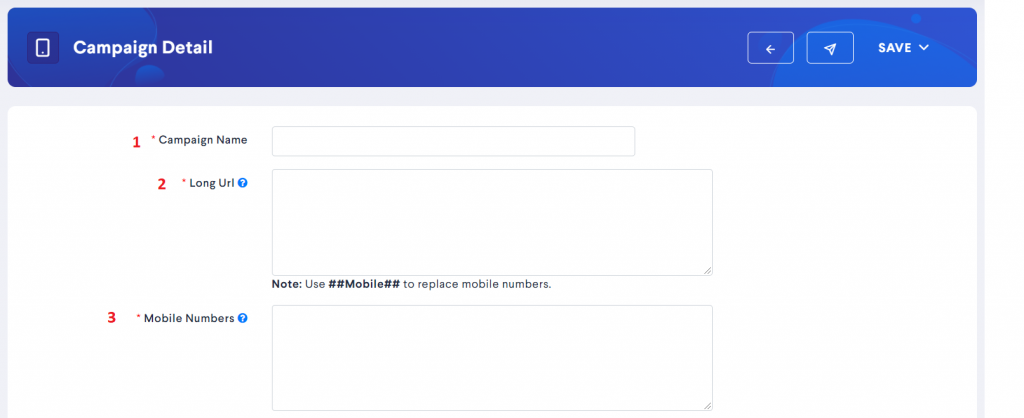
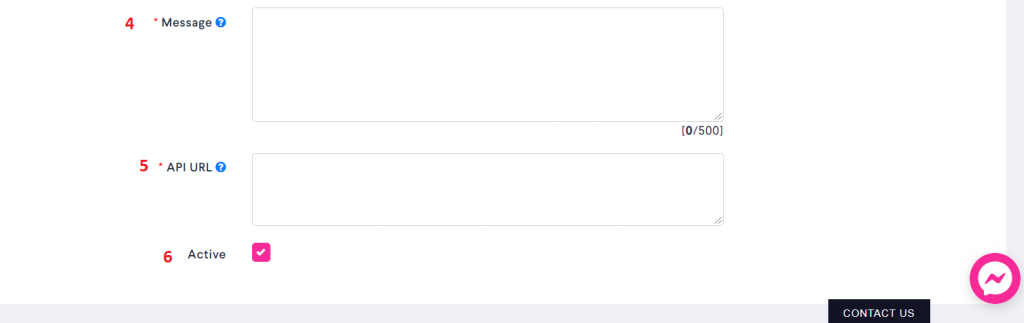
- Campaign Name – You can name your campaign anything as you like
- Long URL – Add your bot URL here. This is the URL which you want as a Call to action in your SMS Message.
You can append other variables such as mobile number, first name, last name, etc. in the URL.
Example:https://app.botbaba.io/bot/xxxxx/Coffee_king?mobile=##Mobile##&name=##Var2## - Mobile Numbers – Write down mobile numbers of the users on whom you wish to target this SMS campaign. Make sure you mention the mobile numbers in separate lines. You can also add the user’s first, last name or any other personalized data next to their mobile number by separating them with a comma(,).
Example:9033063000,Pratik,India
You can access the above data by using our pre-defined variable sequence ##Var1##, ##Var2##, ##Var3##, and so on.
##Mobile## or ##Var1## = 9033063000
##Var2## = Pratik
##Var3## = India - Message – Type out the message that you want to send to your customers here. Start with a greeting and then add a call to action at the end.
You can use the variables you have passed with each number in the message box.
Building an example from the data passed in the point 3 above.
Hi ##Var2##,
You are from ##Var3##.
Your mobile number is ##Var1## - API URL – In this, follow this format; ##MOBILE## ##MESSAGE##. The API URL would contain ##MOBILE## ##MESSAGE##.
Sample URL would be like:https://Smsprovider.com?mobile=##MOBILE##&message=##MESSAGE## - Active – You can set the active status of the campaign here. If the campaign is inactive, uncheck the box here.
Step 4: Save your campaign
Click on Save to save your SMS campaign.
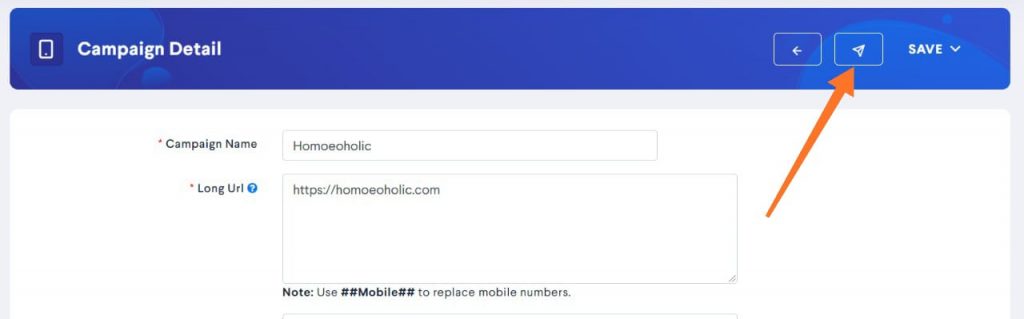
You can also click on the Launch button as mentioned in the above image to launch your campaign right away or you can also use the scheduler to schedule your campaign to be launched at a later time.