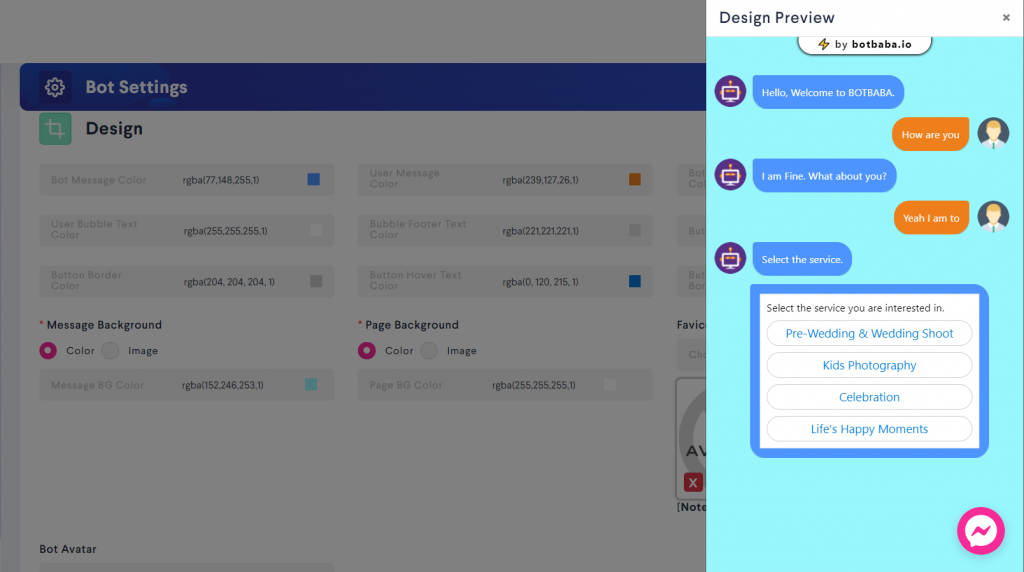How to set color of the message text and bubble?
Go to My Chatbots, click on your bot name and you will see the bot builder page open.
Click on the Settings button under the Actions option.
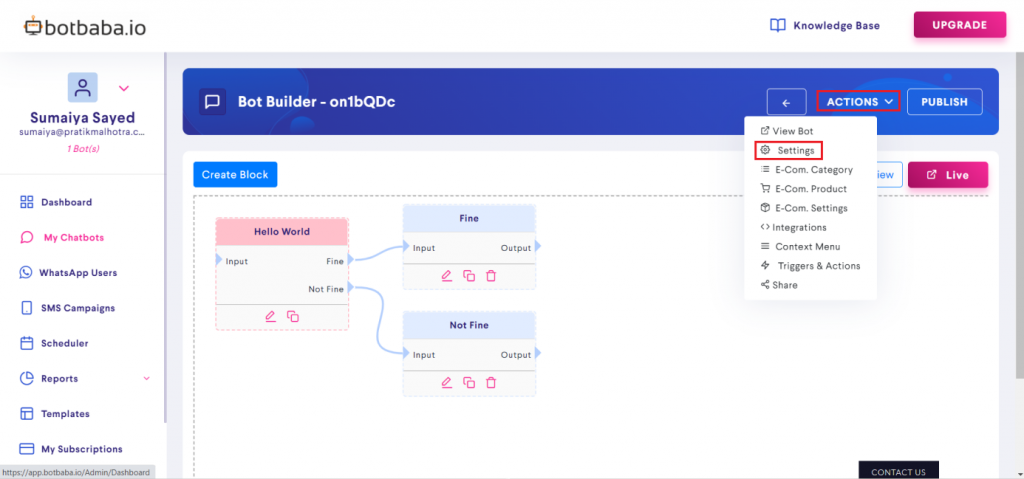
Simply, click on the “+” sign corresponding to “Design” and you will see all the color settings.
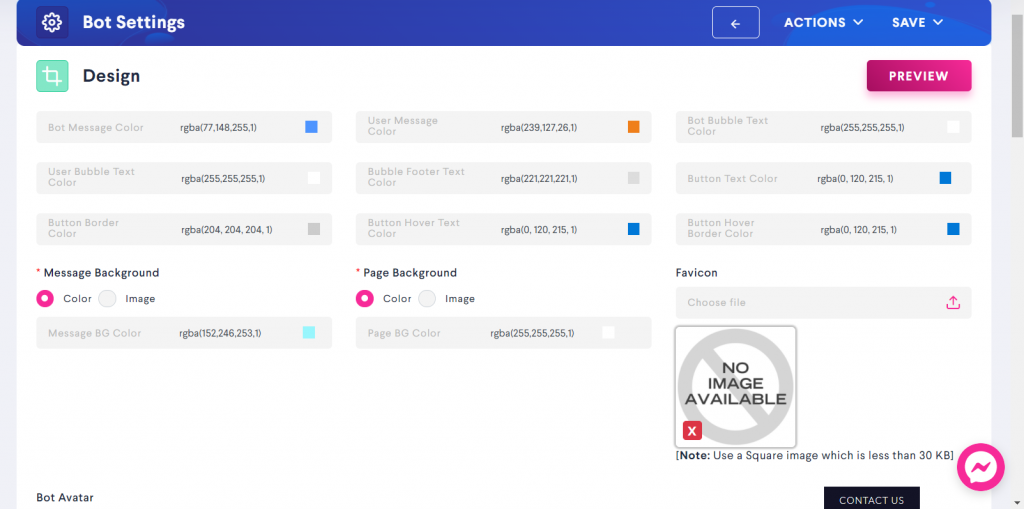
You will now see “Bot Message Color”, “User Message Color”, “Bot Bubble Text Color” and “User Bubble Text Color”.
- Bot Message Color: This will assign a particular color to the background of the message bubble sent by Bot
- User Message Color: This will assign a particular color to the background of the message bubble sent by User
- Bot Bubble Text Color: This will assign a particular color to the text of the message bubble sent by Bot
- User Bubble Text Color: This will assign a particular color to the text of the message bubble sent by User
And this is how the above changes will look at the bot side of the things..