How to change the background of the Bot?
Go to My Chatbots, click on your bot name and you will see the bot builder page open.
Click on the Settings button under the Actions option.
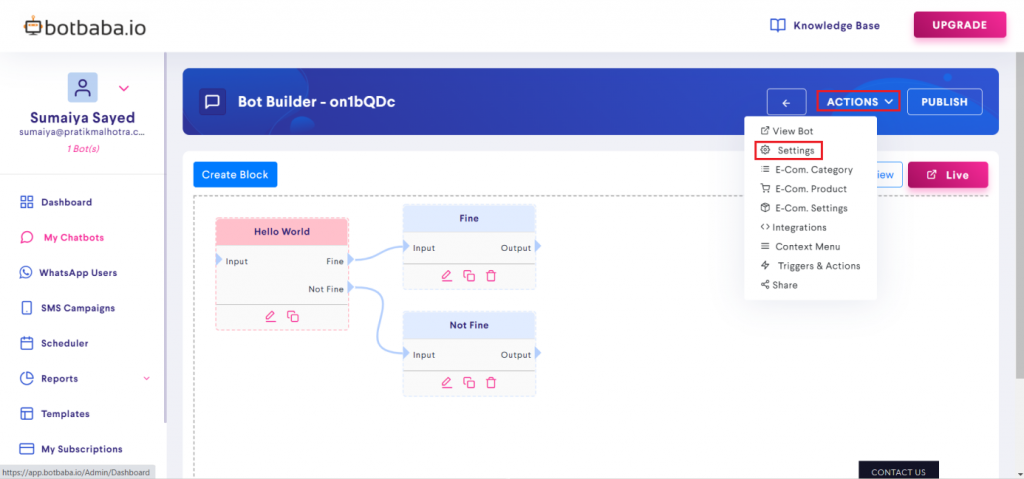
Click on the “+” sign corresponding to “Design” and you will see all the color settings.
By scrolling down a bit you will see “Message Background” and “Page Background”

- Message Background: You can either select color or image in the message background. This feature can be used to assign a particular color or a specific image to the Chat window’s background. You can upload the image from your local files.
- Page Background: You can either select color or image in the Page background. This feature can be used to assign a particular color or a specific image to the Page background. You can upload the image from your local files.
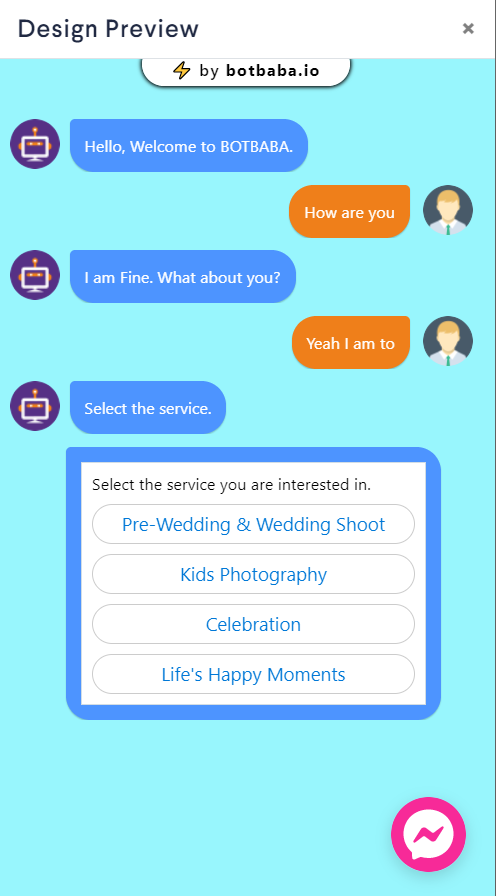
Here, Message background is set to Red color and Page background color is set to Yellow color.
Note: The page background will not be visible on a mobile device.