How to send shipping details to the customer?
Step 1: Go to Actions & Select Triggers and Actions

Step 2: Click on Add New
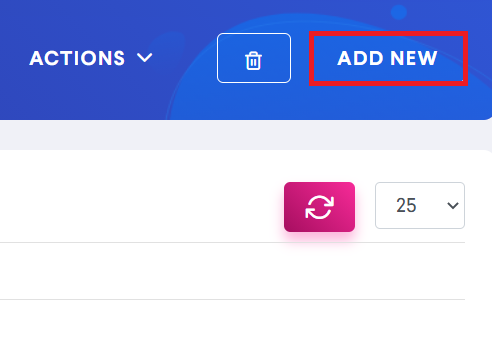
Step 3: Select Trigger as Shipment Fulfilled or Shipment Partially Fulfilled
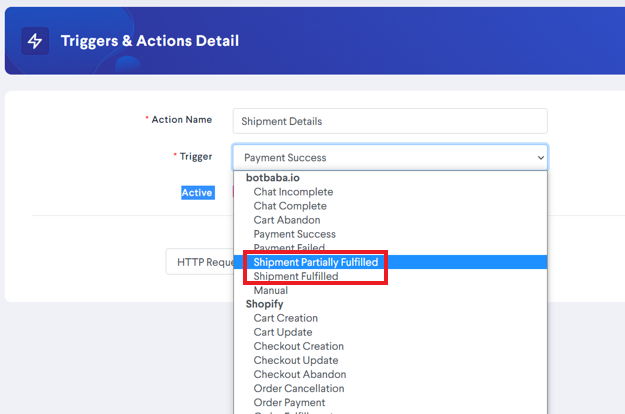
Step 4: Choose your option and click on Add Action
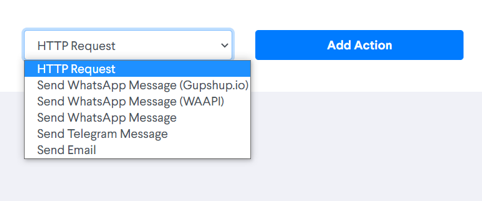
Step 5: To Send WhatsApp Message
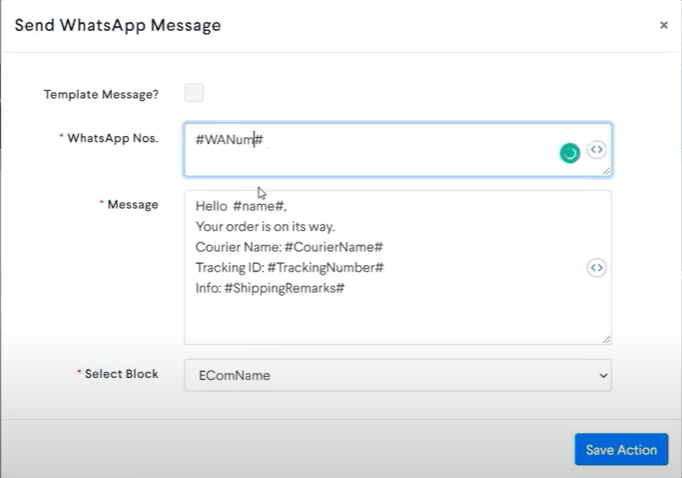
Note: We have 3 Global variables for Courier name, Tracking number and shipping remarks in the Triggers and Actions section. These variables get populated when you enter the shipping details from the Order Report.
OR Send Telegram
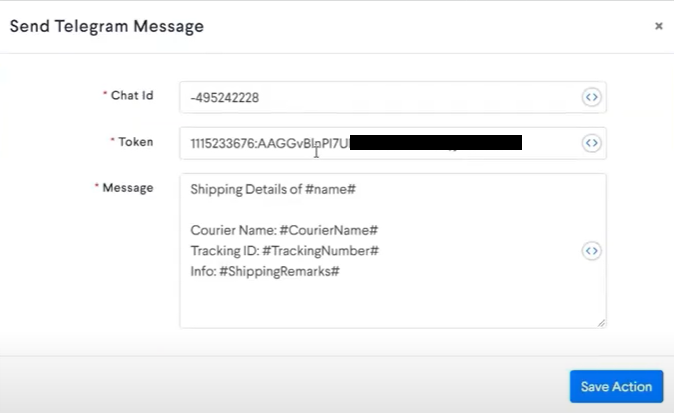
OR Send Email
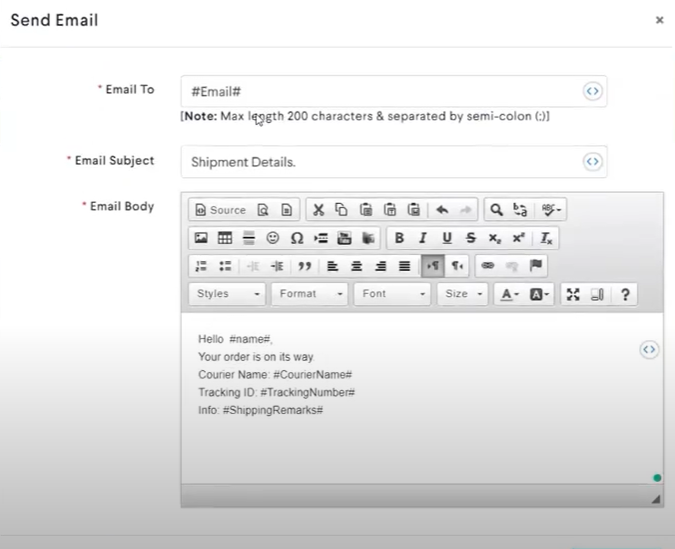
OR Send SMS using HTTP Request
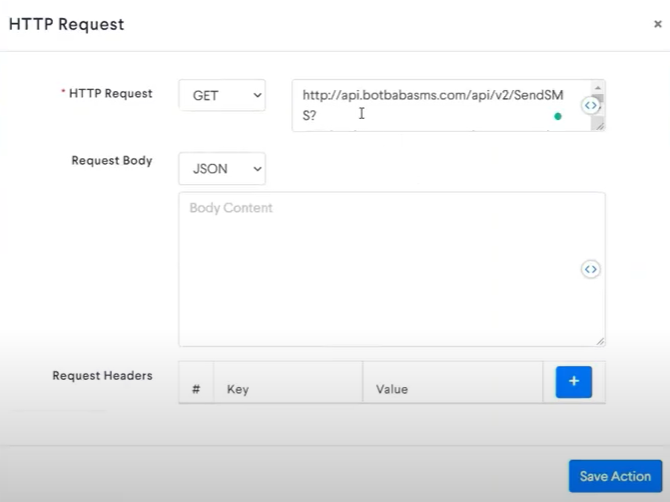
Use https://www.urlencoder.org/ to Encode your Message
Step 6: Click on Save Action
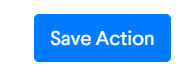
Step 7: Click on Save
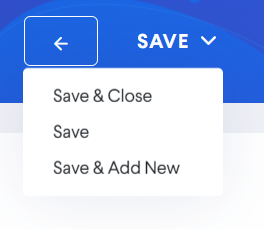
We have setup the Trigger and Action successfully. It should now trigger when you add the shipping details to any order from the order report page.
Step 8: Go To Reports and Select Order Report
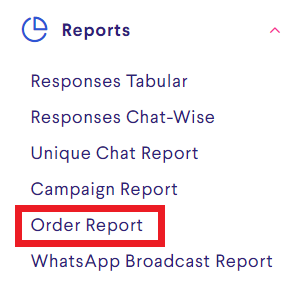
Step 9: Look for Fulfilment Status and Click on UNFULFILLED
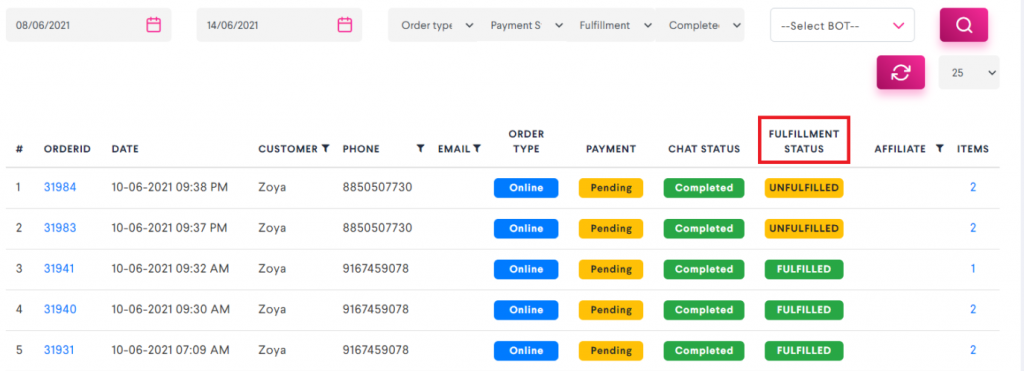
Step 10: A Dialogue box will appear select Fulfillment Status
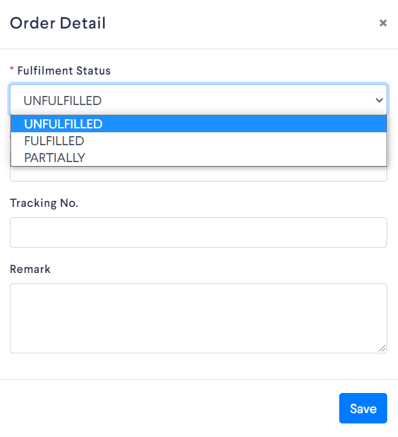
Step 11: Enter Courier Name, Tracking No. and Remark and click on Save
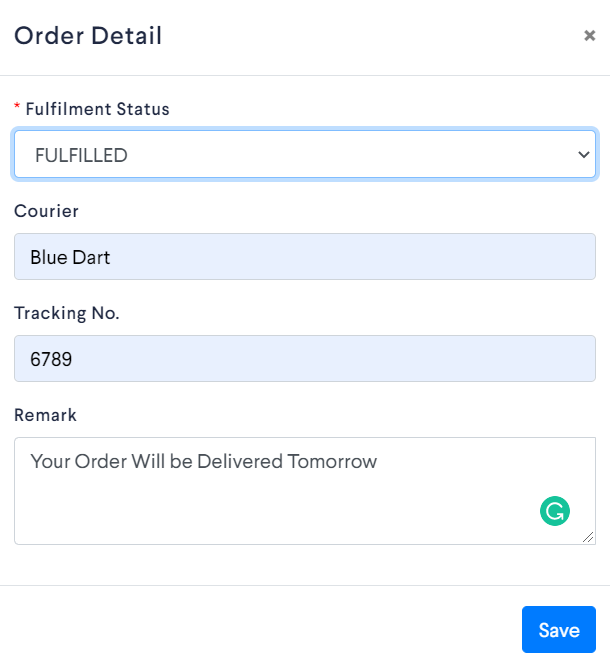
Voila! Clicking save triggered our WhatsApp action that we setup!