How to push data collected by the bots to Google Sheets?
To store data on Google Sheets follow the below-mentioned steps:
Step 1: Create a Google Sheet
Login to your Google Sheet account and create a new sheet. Give it a name for future reference.
Step 2: Go to Integrations
Login to your botbaba account and click on Integrations under the three vertical dots.
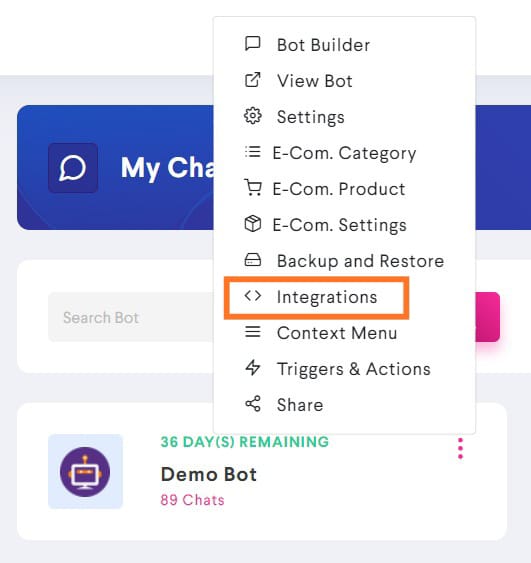
Step 3: Go to Other Integrations
Scroll down and go to Other Integrations. Click on the Connect button next to Google Sheet.
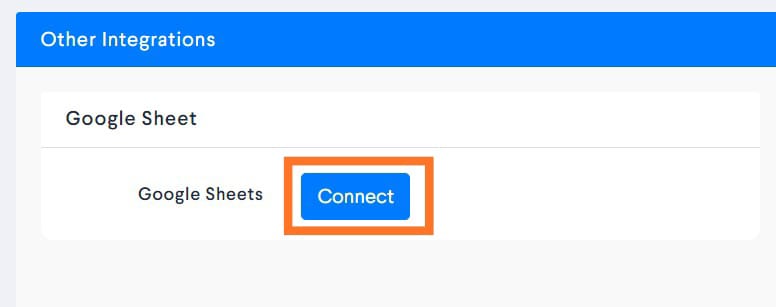
Step 4: Select the Google account with the sheet
After you click on the Connect button, you will be asked to select a Google account on which you created the sheet. Select the right google account and give the required permission.
Step 5: Choose the Spreadsheet
Choose the spreadsheet and worksheet on which you want the data to be saved and click on Save button.
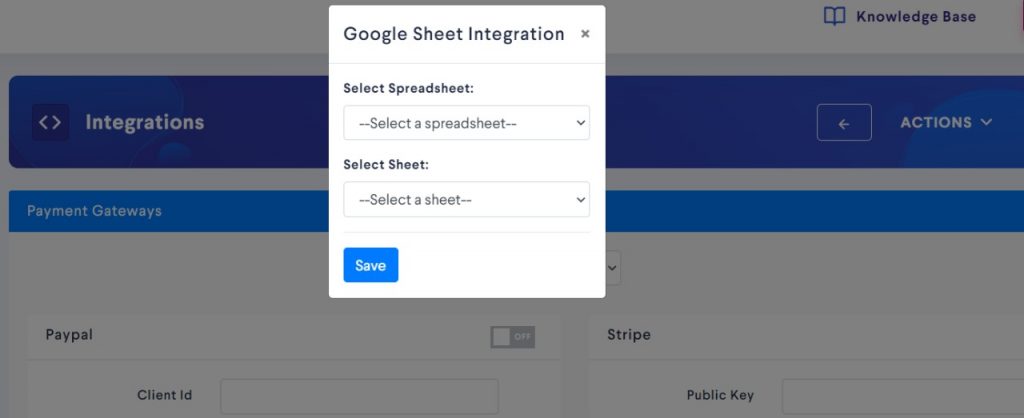
Step 6: Connect blocks with headers
Now that you have integrated Google sheets with your bot, the next thing to do is to connect the blocks with headers.
Blocks are the boxes in your bot builder which contain the questions for the data you want to receive from the user. For example, EComName, EComProducts are two blocks.
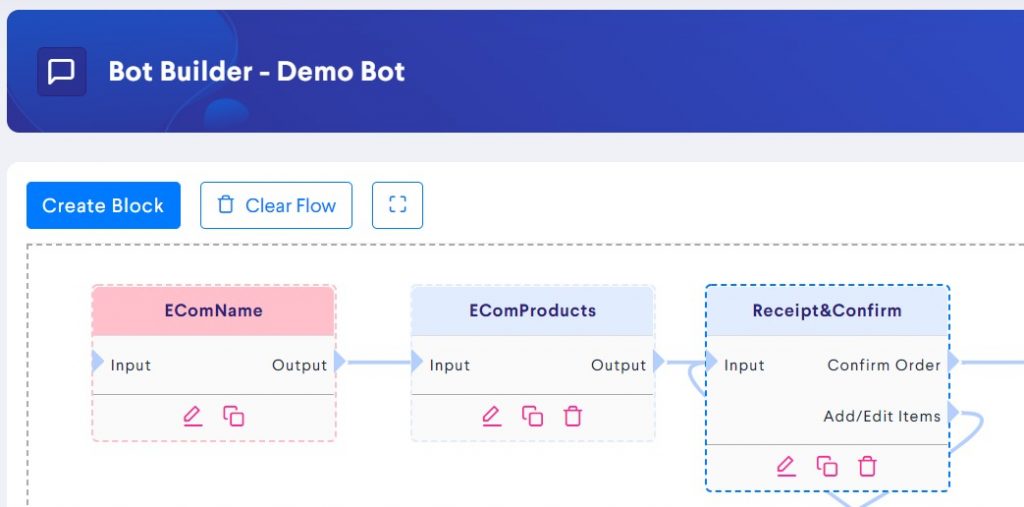
Headers are, in simple terms, heading for each row where data for a particular question has been received from various users.
For example, in the below situation; name, age and email address are headers for column A, B and C respectively.
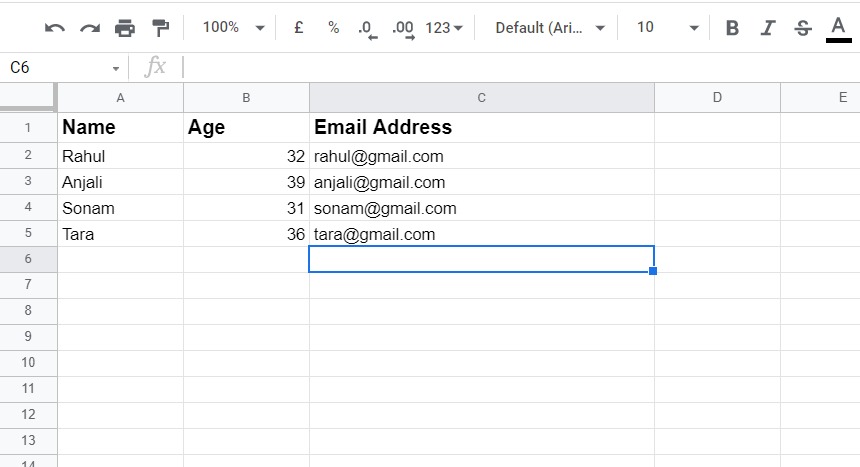
Each block must be connected with a specific header to push data collected by the bots to Google sheets accordingly. For example, data collected by EComName block must go to header ‘Name’.
To do this, scroll down to Google sheets integration and select a block from which you want to collect data.
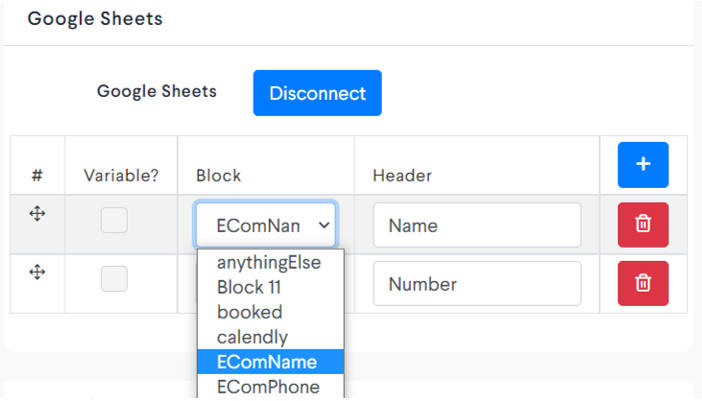
Now, add an appropriate header for the block. For example, for EComName block, the header will be Name, for EComPhone, the header will be Phone number, and so on.
Write down the header under the header column. You can connect as many blocks with headers by clicking on the ‘+’ sign.
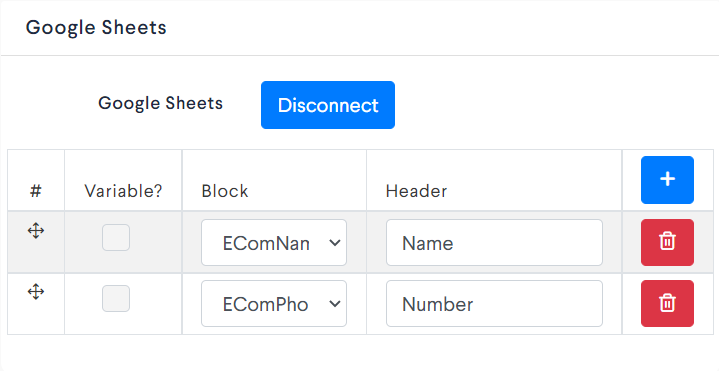
Step 7: To add Variables to google Sheet Click on Variable
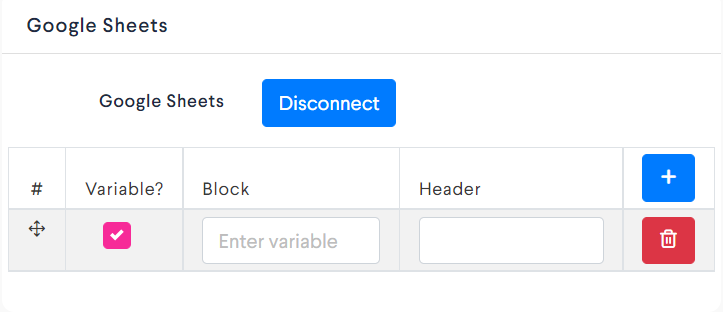
Enter Variable and Header

That’s It! That is how you can add Variables and other data to google sheet.