How to connect Custom WhatsApp API to botbaba and build a WhatsApp bot?
Step 1:- Go To My Chatbots
Go to My Chatbots.
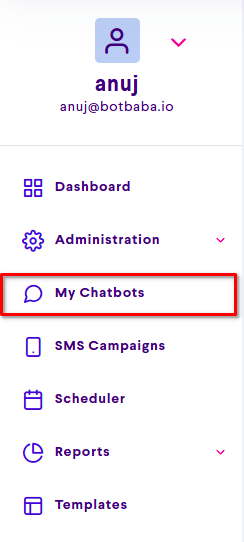
Step 2:- Open Integrations
Click the 3 Dot menu on any chatbot and go to Integrations
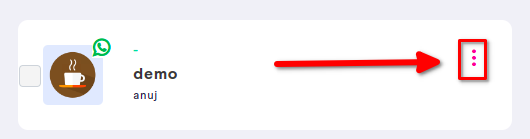
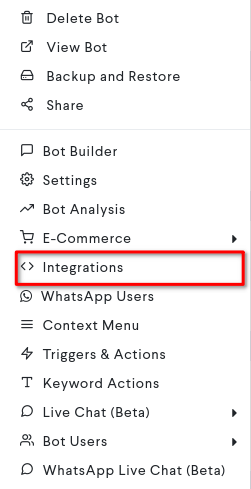
Step 3:- Fill up the Details
Scroll down to the WhatsApp Bot Integration section.
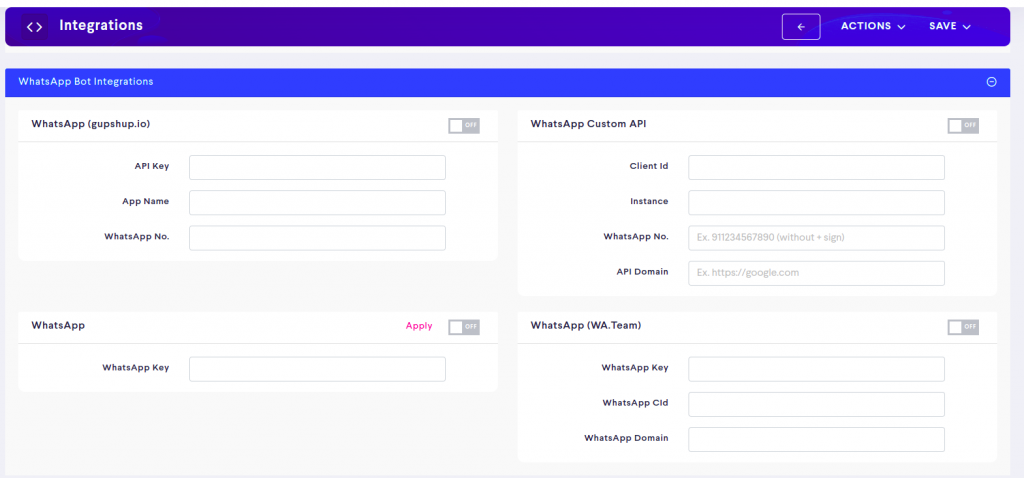
Enter the details for Custom WhatsApp API (you will get these details from the Custom WhatsApp API Dashboard).
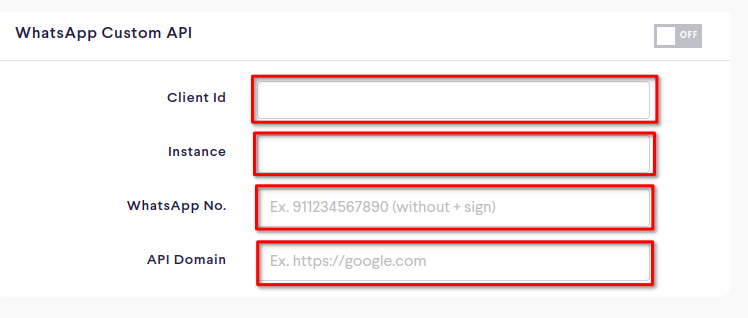
Note: Enter the mobile number with the country code but without the plus (+) sign.
Step 4:- Save the details
Click on the OFF switch button to make it on.
Click on the Save button at the top right corner.
Save the details (Saving the details will set botbaba’s webhook inside your Custom WhatsApp API instance)
Step 5:- Reboot the instance
Reboot the instance and wait until you get a successful notification.
Step 6:- Generate QR Code
Click on the QR Button which will appear at the side of the WhatsApp Custom API to generate a QR code.
The connection to Custom WhatsApp API is done!
Now, to build a bot,
- Go to the bot builder section of the bot
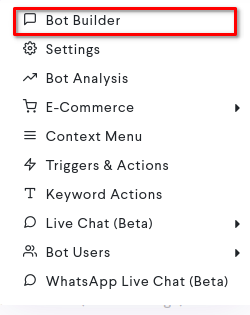
- Edit the first block, add your messages there in the Question box and set input type as text input and save it and publish it.
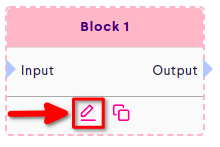
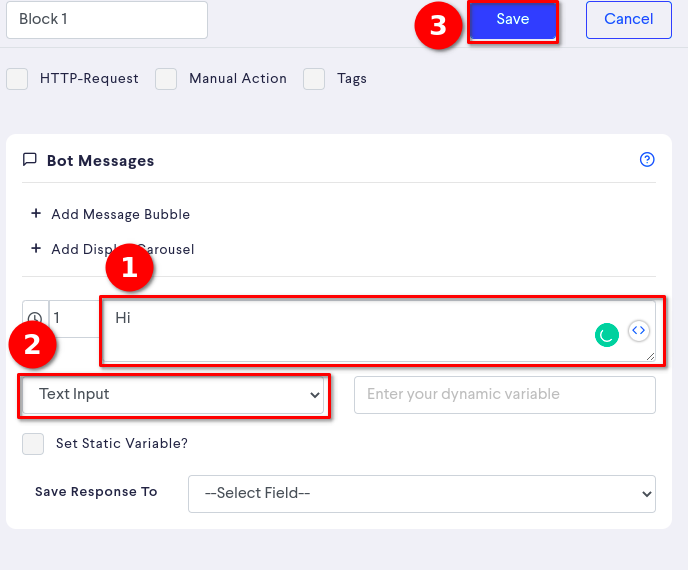
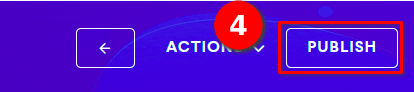
- Say hi to your WhatsApp Bot number to initiate the bot conversation, it will respond with the contents of block 1
- Create more blocks to build a conversation…
Note:
- Use the Global variable #WANum# to re-use the WhatsApp number of the user chatting, anywhere in the flow of the bot. ex: pushing the number to your CRM via konnectzit or Pabbly.
- You don’t get WhatsApp name when you are using Waapi.
Troubleshooting
- If you get a 404 page not found error when you click on Generate QR code, then remove the blank space from the end of the Domain URL.
- If you get a blank page when you click on Generate QR, then please add the URL as https instead of http.
- If your number is already paired from the Custom WhatsApp API dashboard, no need to pair it again, just save the details here and it will be good to go.