A guide to botbaba’s bot builder
In this article, we are going to cover the basics of bot building.
How to change the bot name?
Step 1: Go to My Chatbots
Click on My Chatbots to make changes to your bot.
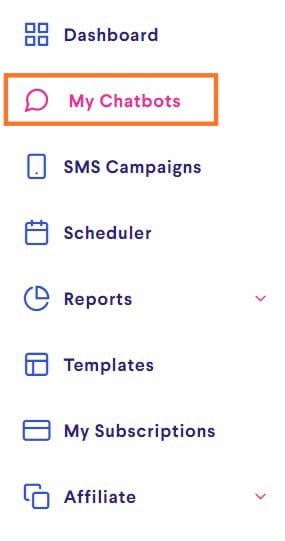
Step 2: Click on Settings
Click on the three vertical dots at the top-right of your bot and go to Settings.
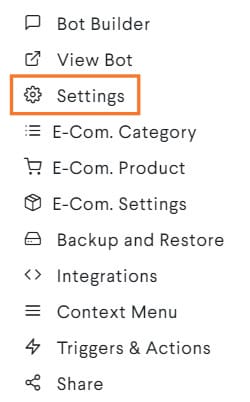
Step 3: Edit the details
Change the bot name as per your preference under the Basic Details.
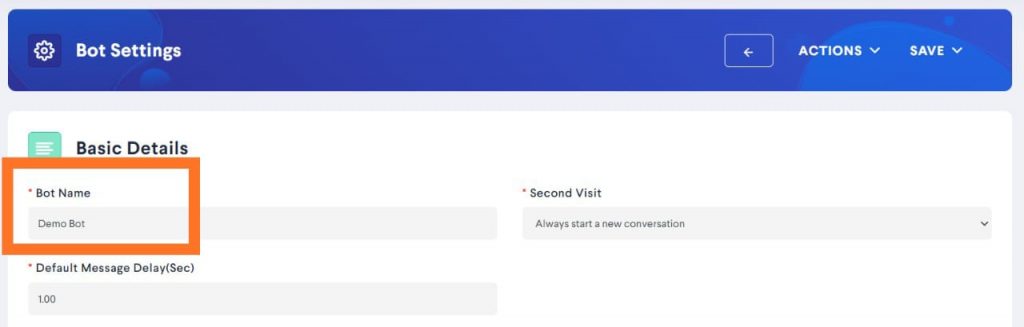
Step 4: Save the Changes
Make sure to save all the changes before proceeding further.
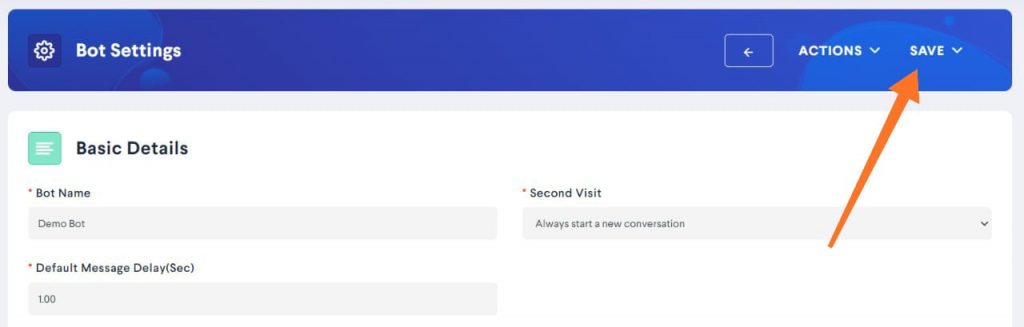
Now that we have learned to change the Bot Name, let’s create a basic Bot Flow. In this Bot Flow, we will create a registration form for a webinar. The registrants will be divided into two age groups namely; Under 18 and Above 18.
Step 1: Edit the 1st Block
Click on the Edit button to edit the first block.
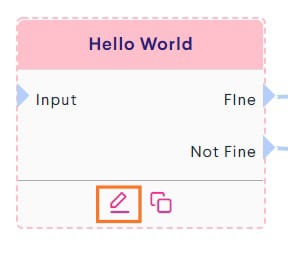
Step 2: Edit the Details
Ask the user for their name in the question bar. Set the Input Type as Text Input and User Input Validation as Full Name. Make sure to save the changes.
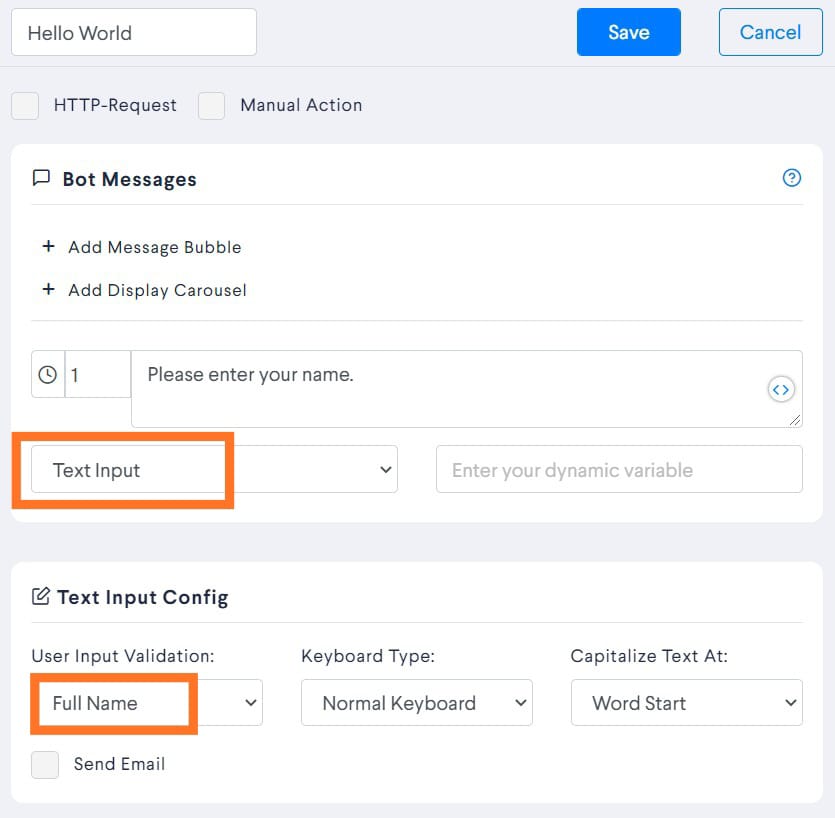
Now, in the 2nd block we will ask the user to select their age group.
Step 2: Edit the 2nd Block
Repeat the same process as in Step 1 to edit the block. In the question bar ask the user to select their age group. Set the Input Type as Buttons and add ‘Under 18’ and ‘Above 18’ as buttons. Name the block as ‘Age’. Naming the blocks helps in quickly finding out what a particular block consist of.
Afterwards, save the changes.
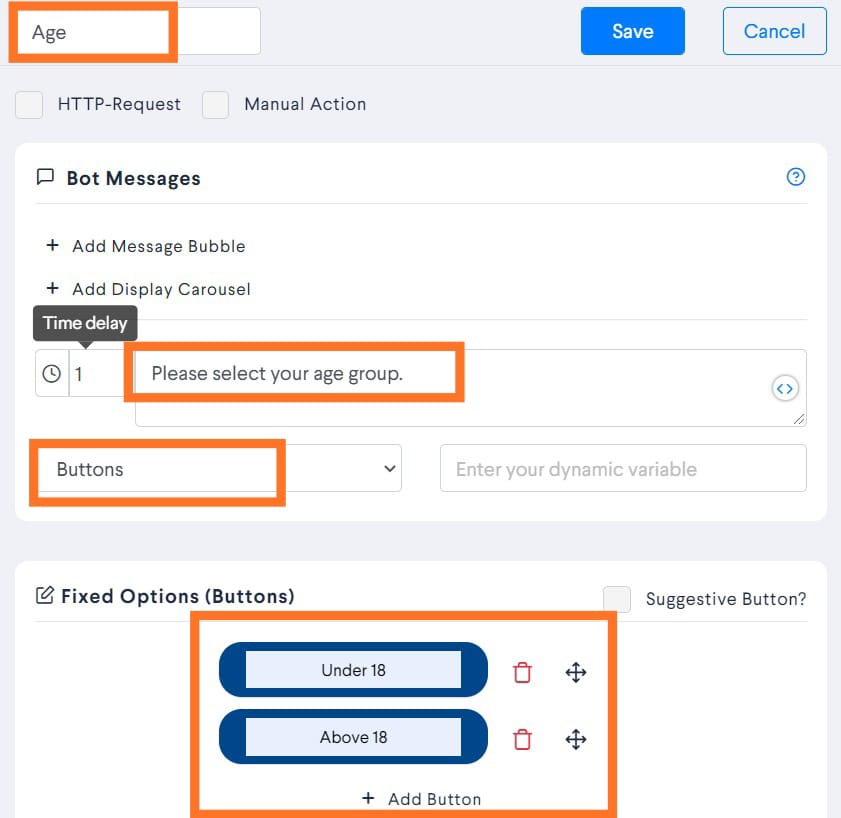
Step 3: Edit the 3rd Block
Based on the output of the 2nd block, we will give confirmation of the registration to the user in the 3rd block. Let’s direct the user in Under 18 age group to the 3rd block.
Click on Edit button. Under the question bar write, ‘Congratulations! You’ve been registered for Under 18 seminar.’ Name this block as ‘Under 18 Seminar’.
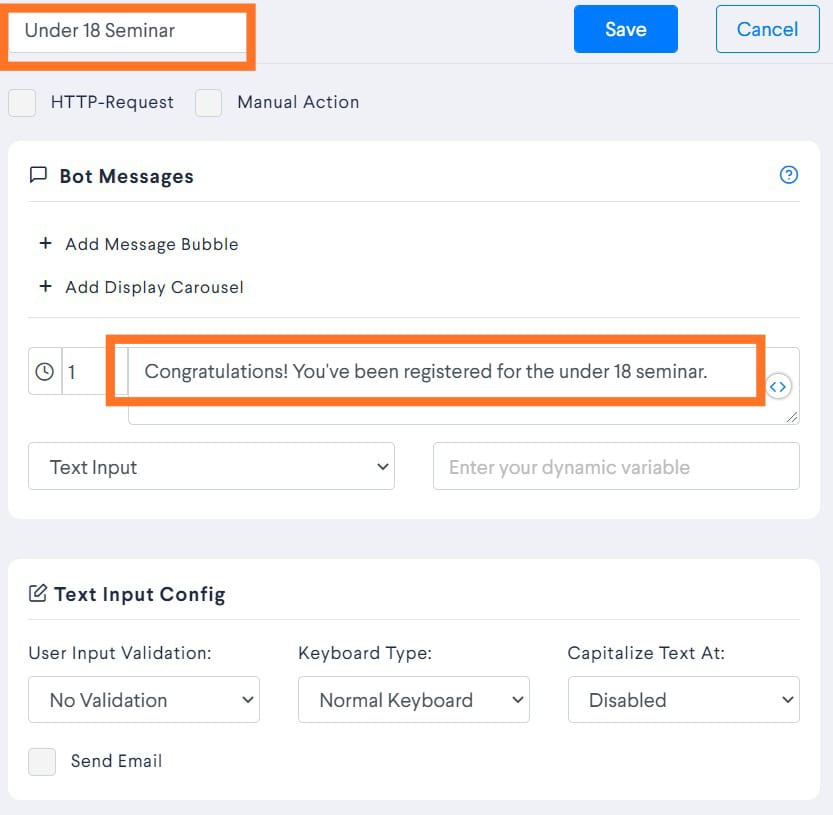
Now, connect the Under 18 output with the 3rd block. To find out how to connect one block to another, check here.
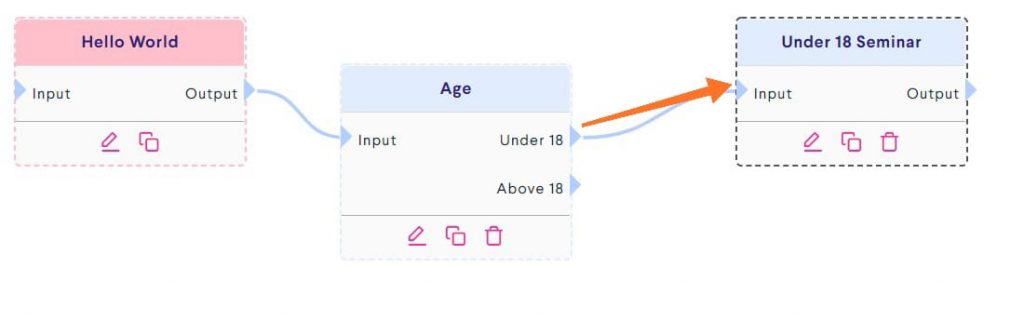
Step 4: Take a new block
Drag the Create Block button and drop it in the Bot Builder.
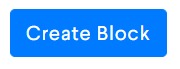
Step 5: Edit the 4th Block
Under the question bar write, ‘Congratulations! You’ve been registered for Above 18 seminar.’ Name this block as ‘Above 18 Seminar’. Save the changes.
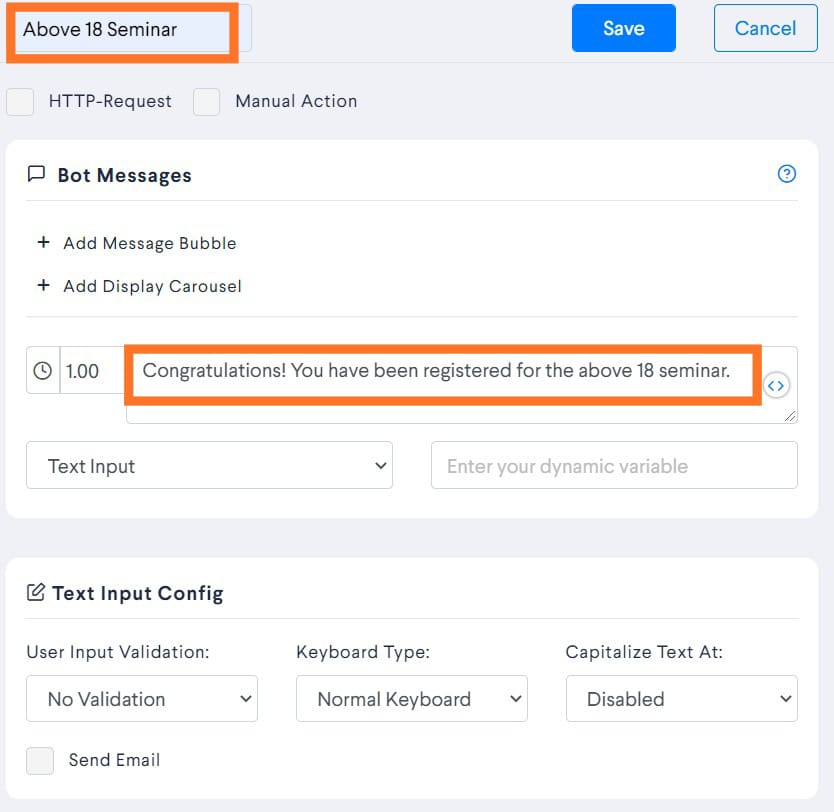
Now, connect the Above 18 output with the 4th block.
Step 6: Publish the Changes
Make sure you save the changes by clicking on the Publish button.
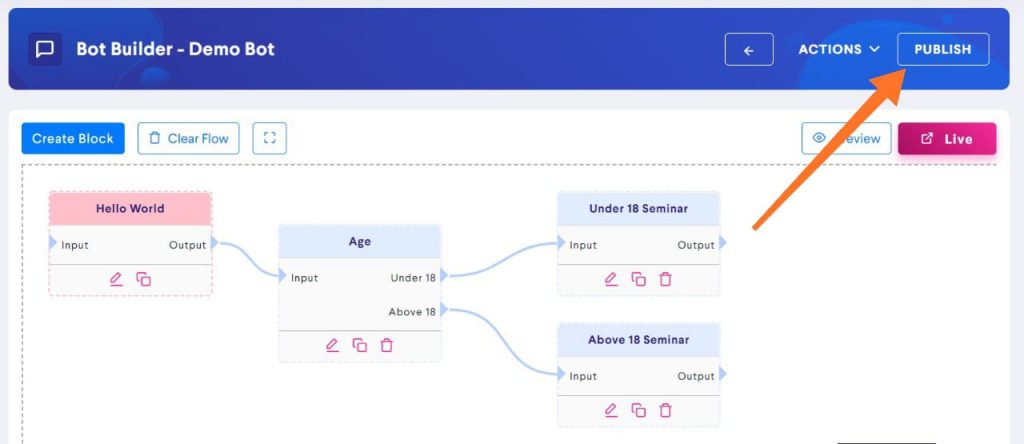
This is how the flow would look like:
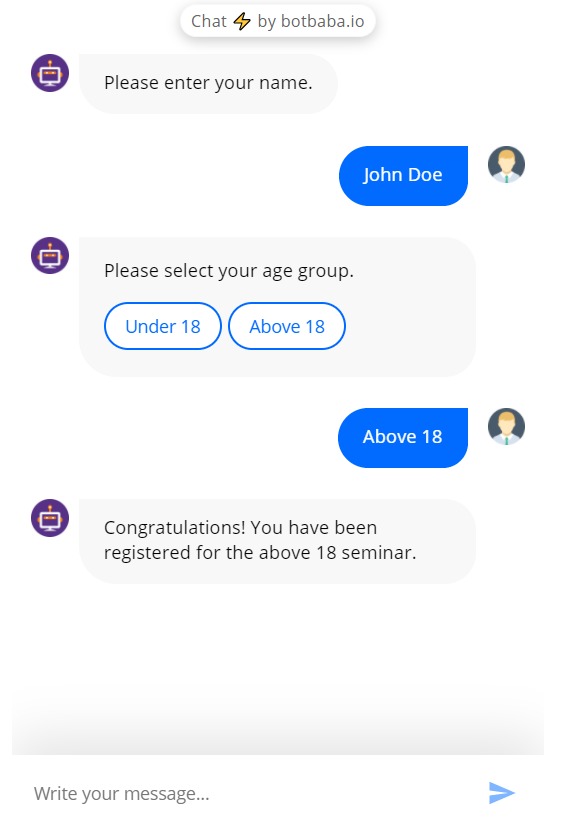
You can create such Bot Flows on botbaba.io.