Botbaba gives you the ability to select triggers and associate them with a series of actions.
Triggers
Triggers are events that occur in your experience while executing the chatbot. These events can are:
• Payment Success:
The trigger executes when the payment is done successfully.
• Payment Failed:
The trigger executes when the payment is not done successfully.
• Chat Complete:
The trigger executes when the chat is completed.
• Chat Incomplete:
The trigger executes when the chat is not completed.
• Cart Abandon:
The trigger executes when visitors add items to their online shopping cart, but exit without completing the purchase.
Note: Cart Abandon is triggered after 30 minutes
Actions
Actions are events you can force to occur in reaction to a trigger. Actions in botbaba:
- HTTP Request
- Send WhatsApp Message
- Send Telegram Message
- Send Email
Steps to add Triggers & Actions in Botbaba
Step 1: Open Triggers & Actions page
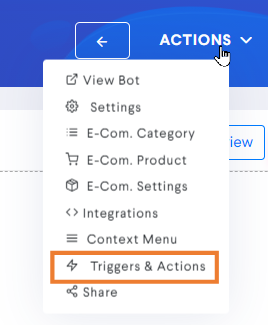
Click on ACTIONS and select Triggers & Actions.
Step 2:- Go to Triggers & Actions Detail Page
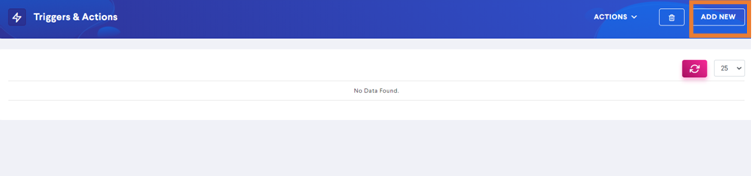
Click on Add New.
Step 3: Define Trigger and respective Actions
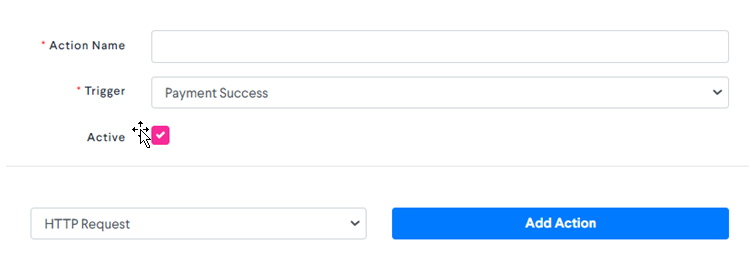
Action Name:
Give an appropriate action name to your Trigger.
Trigger:
Select the trigger on which you want to perform some action from the dropdown list.
Check the Active button to activate the trigger.
Select Action(s):-
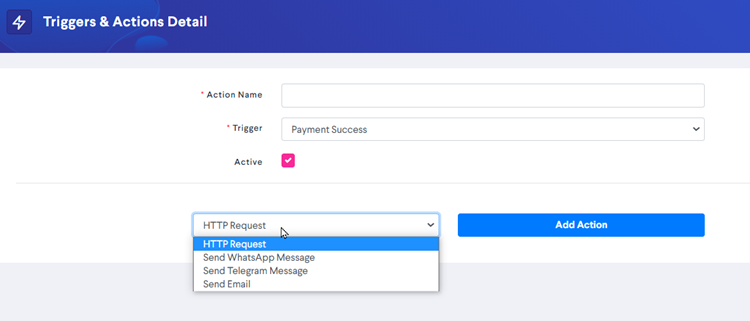
Select an action you want to perform when an event occurs.
Then click on Add Action and fill in the details
HTTP Request
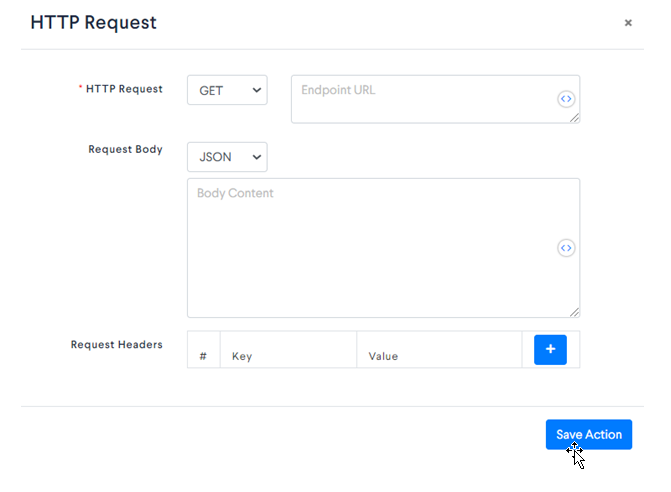
Enter the endpoint URL.
Add JSON data in the Request Body.
Add Request Headers if any.
Click on Save Action, and your trigger is created successfully.
WhatsApp Message
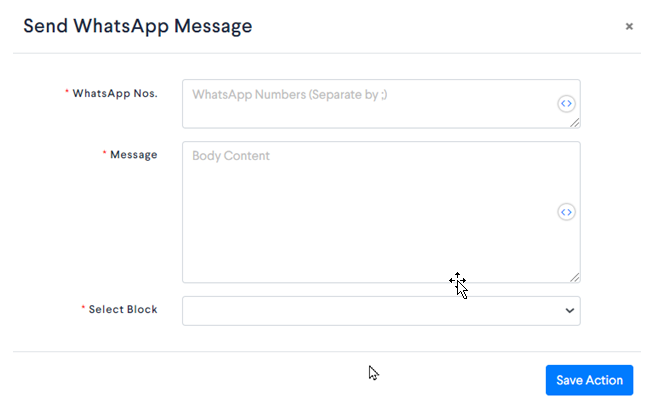
Enter the number(s) you want to send the message on
Write The action message you want to send.
Select the block from where you want to resume the chat after the WhatsApp Message is sent.
Click on Save Action, and your trigger is created successfully.
Telegram Message
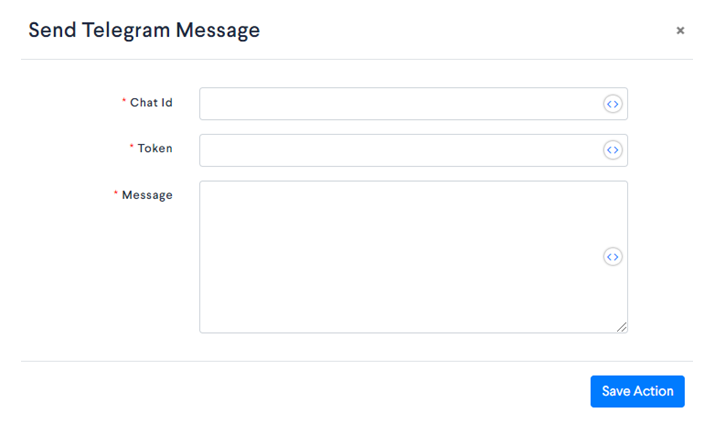
Enter the chat ID on which you want to send the notification on.
Token – “bot1115233676:AAGGvBlnPI7xxxxxxxxxxxxxxxxxxxxxx”
- Every telegram bot has a unique Bot identification Id
Write The action message you want to send.
Click on Save Action, and your trigger is created successfully.
Send Email

Enter the Email ID on which you want to send the Email when a specific trigger occurs.
Enter the Subject of the Email which you want to send.
Write the Body of the Email.
Click on Save Action, and your trigger is created successfully.