How to use Conditional Jump?
Conditional branching can be used when you are required to put a validation on certain input which is given by the customer. The input given by the user defines the path of the user.
Note: Conditional Jump is unavailable in Input Type – Buttons because that will cause redundancy.
To use this feature we need to enable this feature by clicking on the check box given in the Modal Popup (popup which opens when you click on edit block).
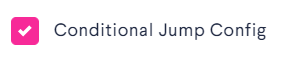
Once you click on the check box you will get the options to add branch to it.
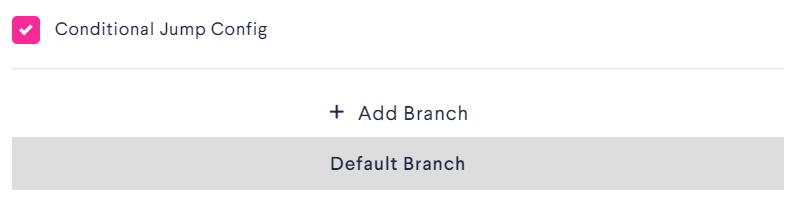
Default Branch
Default branch is when the condition of Branch 1 or any of the branch added manually do not fulfil the criteria, the conversation would be taken towards block corresponding to the Default branch.
Now you can add one or multiple branch as per your requirement. Also you can add multiple conditions in a branch.
You need to connect multiple conditions in a branch with “AND/OR” command.
Let’s understand the AND/OR condition with an example…
AND condition
Suppose a firm is conducting a seminar for people who are in between the age group of 18 to 60 and taking registrations of only those who fall under that age group.
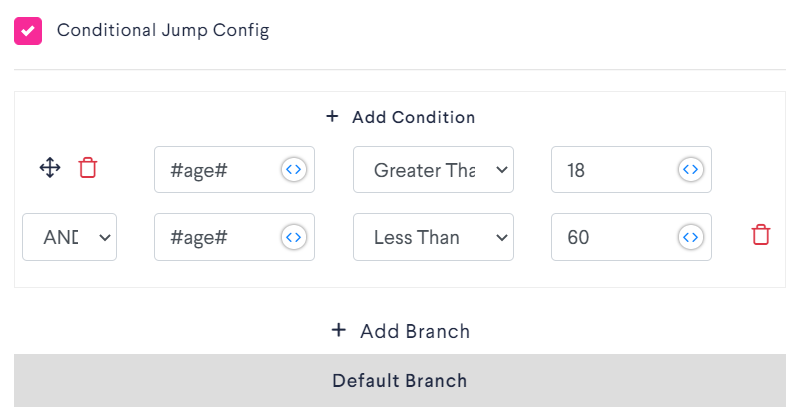
So as per our condition we need to put “Greater Than or Equals” command and the value will be 18 and “Less Than or Equals” command and the value will be 60.
Now the system checks the response of the user which is stored in the Dynamic Variable #age# and if it meets the given condition in 1st Branch it will push the conversation towards the next block corresponding to the Branch 1. If not, the conversation would be pushed towards the next block corresponding to default Branch.
In the above example if customer mentions that his age is 16 or 63, then he would not be allowed to fill move ahead in the conversation as the seminar is just for the age group of 18 to 60.
And if customer mentions that his age is either 21 or 42 or anything in between 18 to 60, he will be taken forward to complete the registration process.
OR Condition
Now, let’s understand “OR” condition with another example where an educational institute is conducting seminar for students of Class 10th or Class 12th.
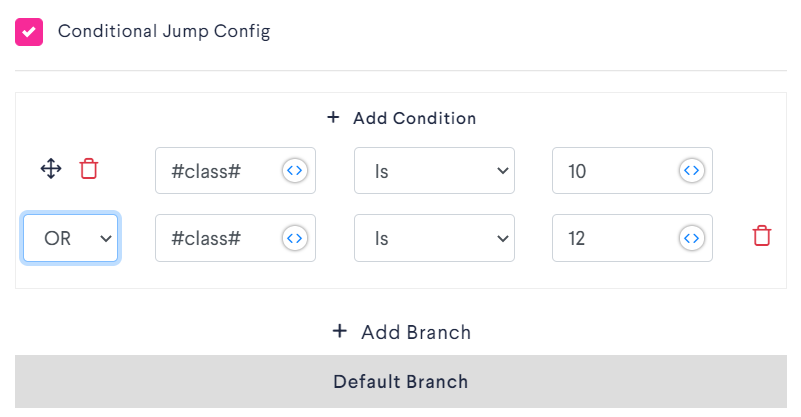
In the above example if a student mentions he is in class 10 or class 12, then he would be allowed to move ahead in the conversation and complete the registration process.
But if a student is neither in class 10 or class 12 then the conversation would end and he would not be allowed to register himself for the seminar.
Comparison operator
Like “Is”, “Less Than or Equals” and “Greater than or Equals”, we have multiple Comparision Operators available with us for the ease of your operations.

Connecting Branch to Blocks
Further, you need to connect the Default branch and Branch 1 to next block..
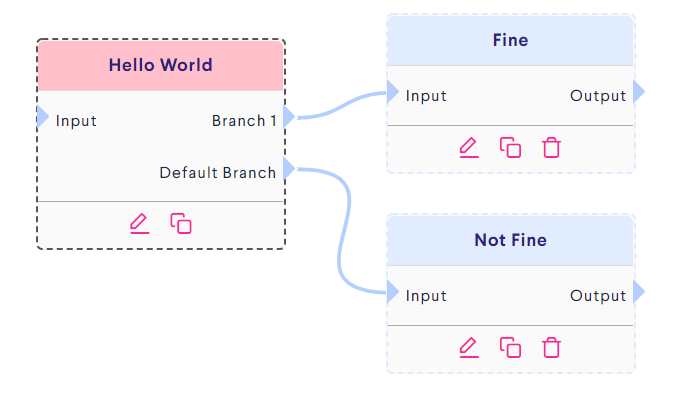
So, if a student is not eligible to attend the seminar the conversation will end and if a student is eligible to attend the seminar, further details like Name, Contact details, etc. will be collected by Chatbot and the data will be given to the organizer.