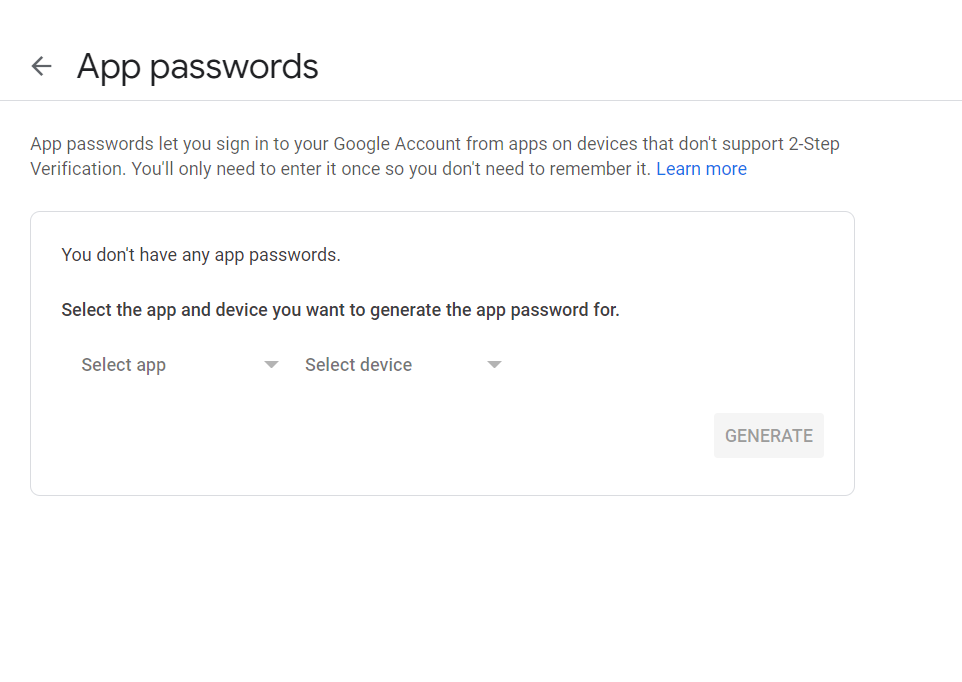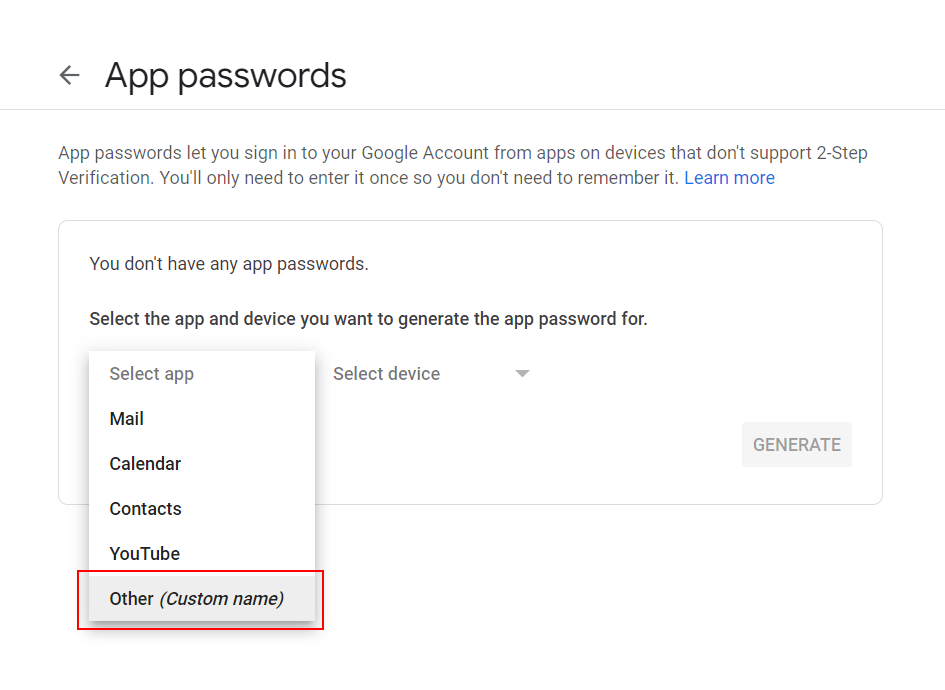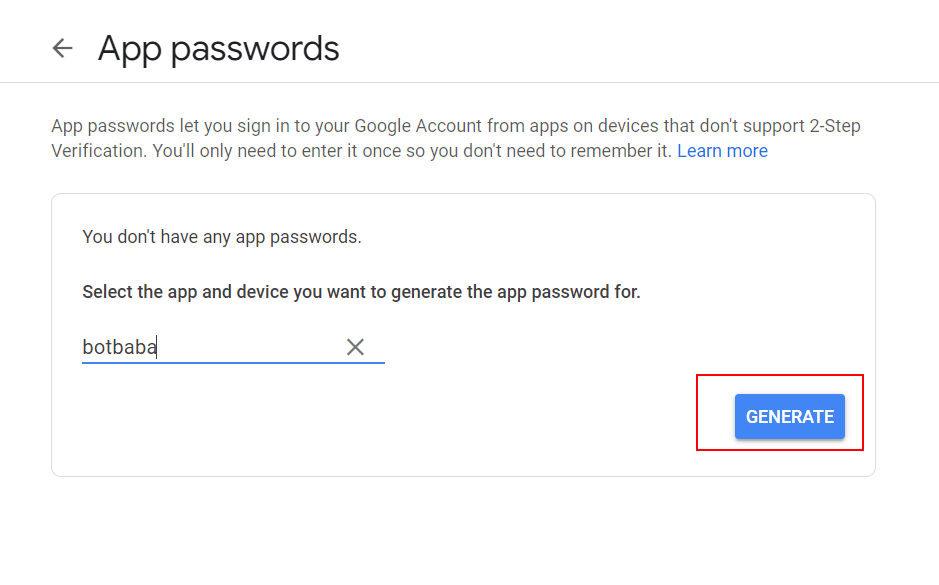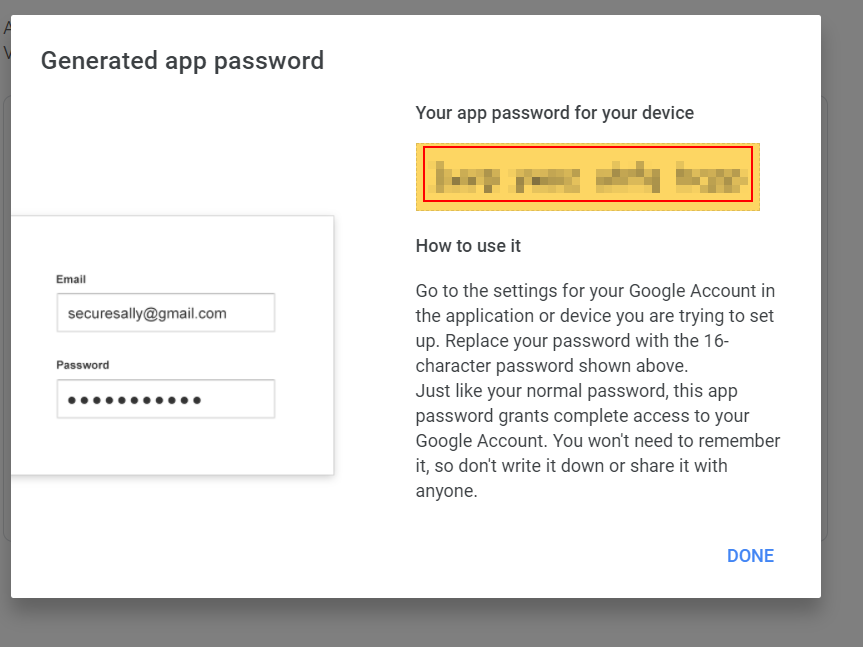Do this before trying to send emails from botbaba using your Gmail account
Step 1 – Login to your Gmail account
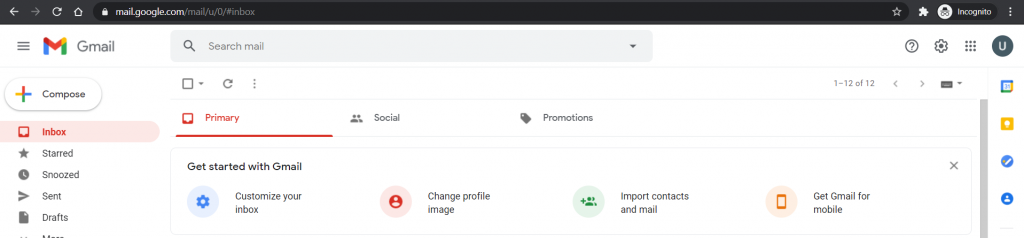
Step 2 – Go to Manage your Google Account
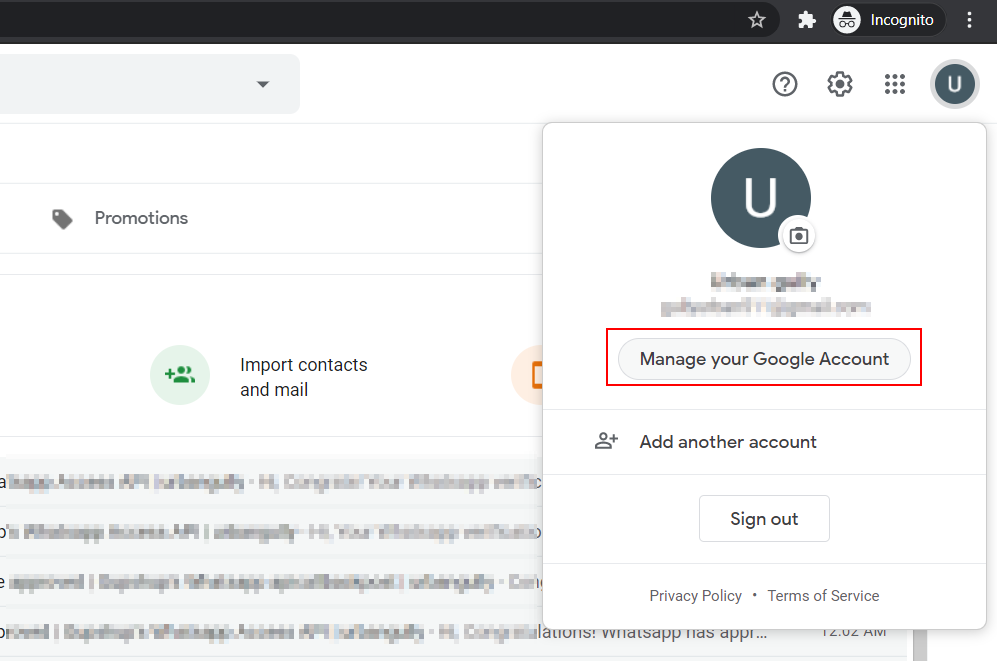
You will see the below screen open
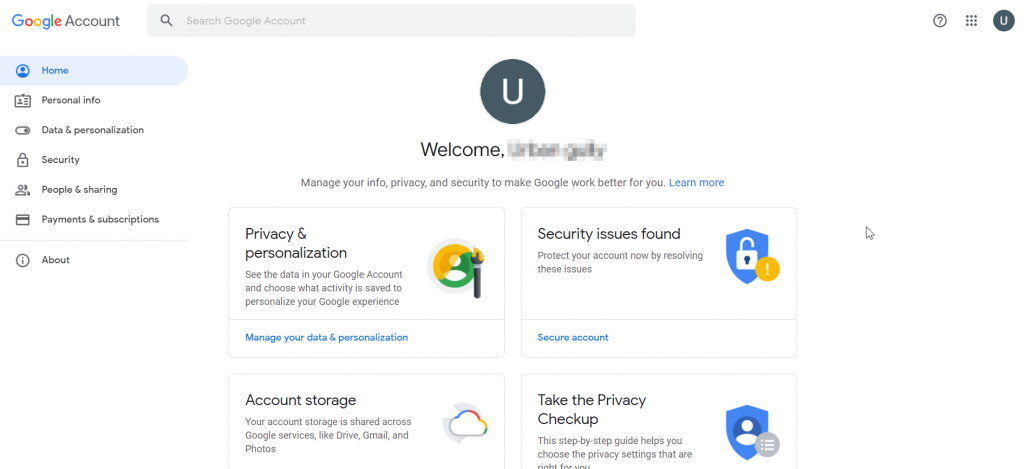
Step 3 – Go to Security Tab
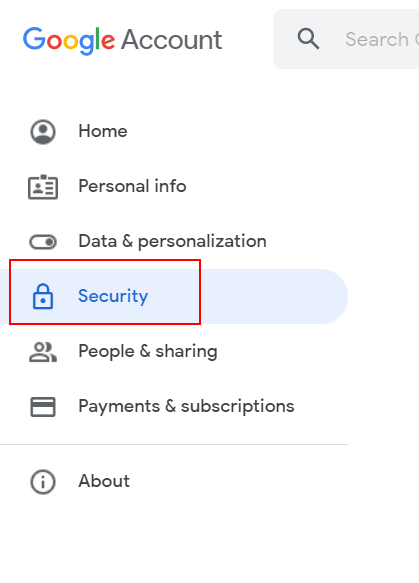
Step 4 – Turn on 2-Step Verification
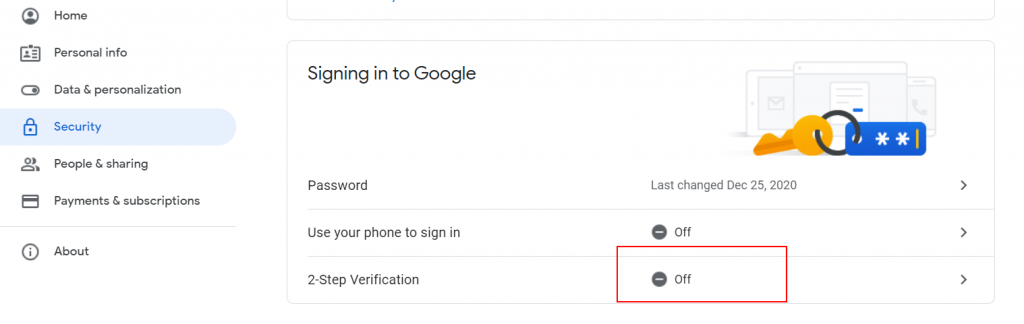
Once the 2-Step is on, you will see a new option here – App Passwords
Step 5 – Go to App Passwords and create a new app password for botbaba.
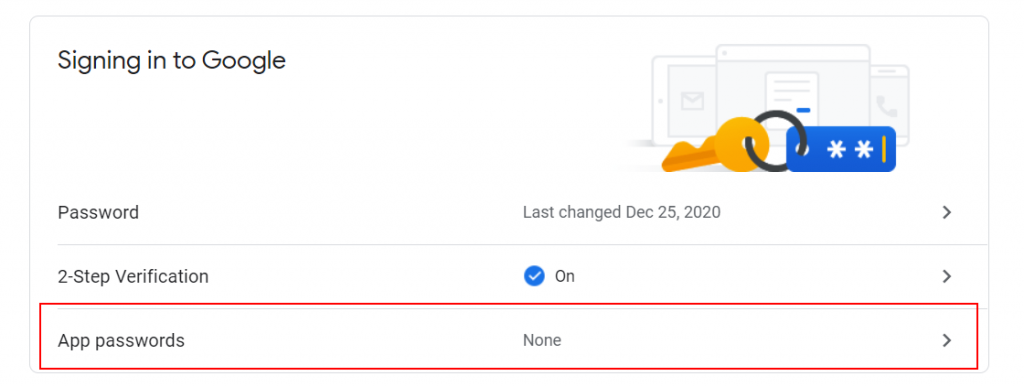
You will see the below screen when you click App Passwords shown in the image above.