Broadcast Template Message
The article will provide you with guidance on forwarding template messages.
The botbaba platform provides you with two ways to broadcast a template message: Normal broadcasting and Scheduled broadcasting. For normal broadcasting, follow this article. For the scheduled broadcasting, please follow this link.
The broadcasting of template messages will work only for WhatsApp-integrated bots.
Before broadcasting, please ensure the daily limit of forwarding template messages from your WA Business API provider. Template/Business Messages forwarded beyond the daily quota will not forward the message to the WhatsApp numbers.
Step 1:- Access Broadcast Template Message Option
Click your bot’s three dots icon, and click on the WhatsApp users option. This option is only activated for bots when they have completed their WhatsApp integration.
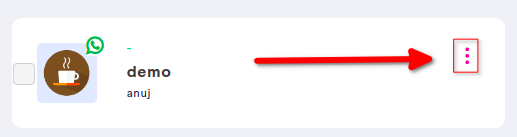
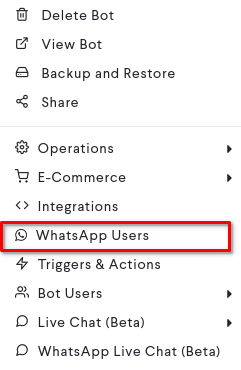
Alternatively, You can access the option inside the bot as well. Click on Actions, then click on the WhatsApp users option
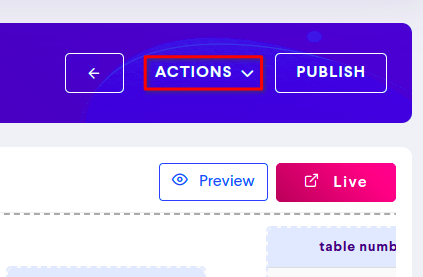
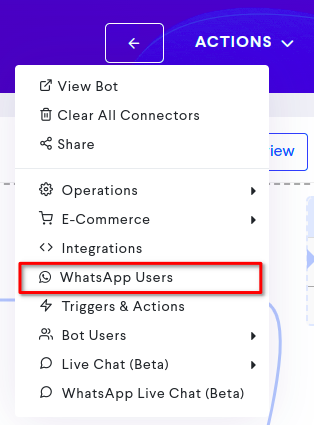
The click on the WhatsApp users directs to WhatsApp Users Page.
Clicking on the Whatsapp users option will direct you to the Whatsapp Users Page
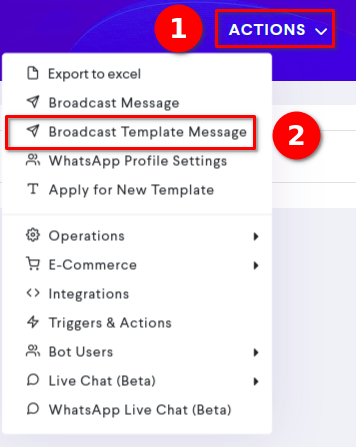
Step 2:- Draft Template Message
Step 2.1:- Placing The WhatsApp Numbers
The click on the Broadcast Template Message option will open a pop-up similar to this.
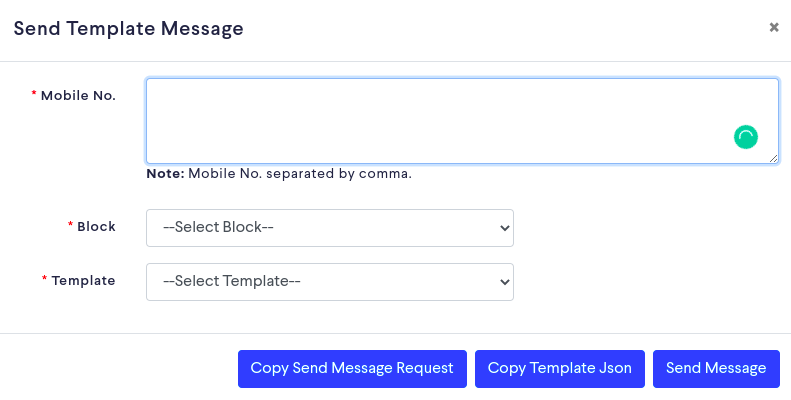
Inside the mobile number field, the number will be placed along with the country code, e.g. 910000000000. Here 91 is the country code for India and the rest of the digits are the mobile number.
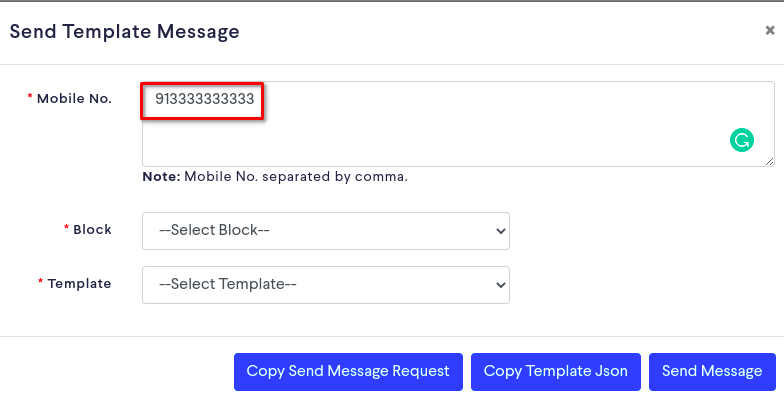
If you have multiple numbers, then place “,”(comma) between them.
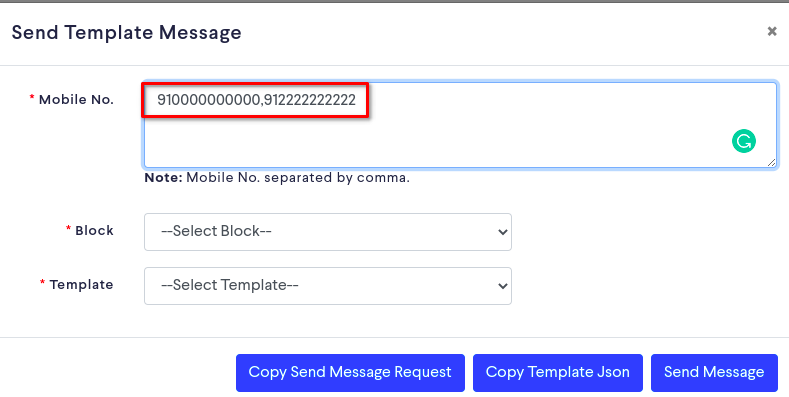
if you have multiple phone numbers saved in a data file, copy the numbers from the WhatsApp phone number column, and paste the into the input field.
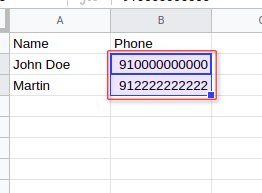
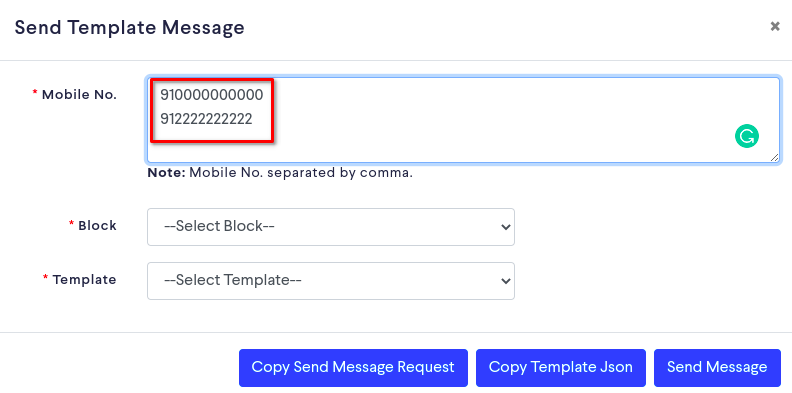
Click outside of the box, these numbers will auto arrange with “,” comma.
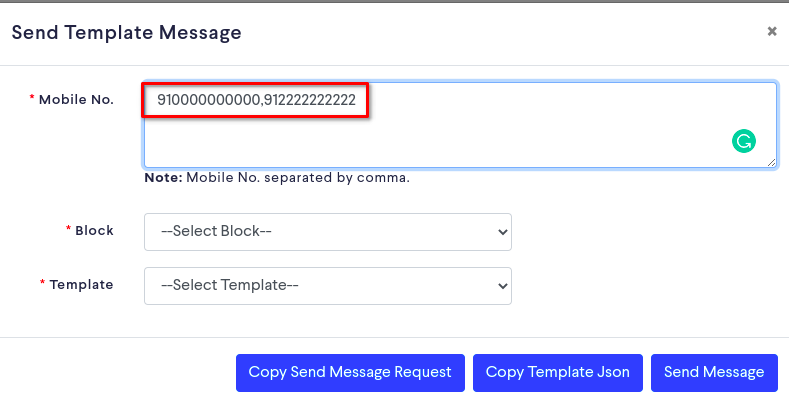
Step 2.2:- Select The Block
Click on the Select Block box, and choose the block which will trigger after the template message got answered by the receiver.
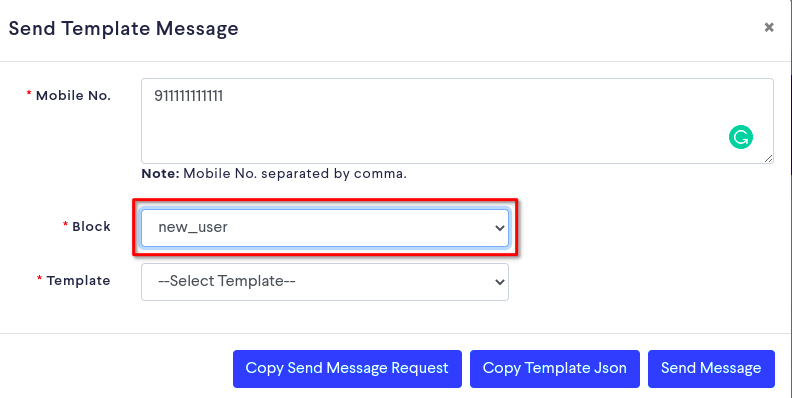
Step 2.3:- Select Template Message
Select the template message which you want to forward by clicking on the Select Template. Place the values in the body of the template message.
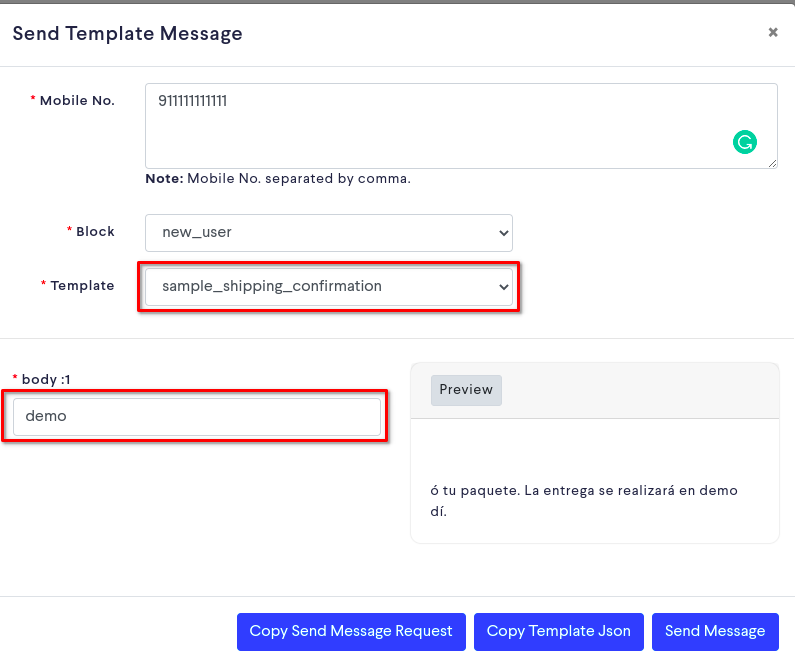
Step 2.4:- Send Message
Click on the Send Message button. This forwards the message to the numbers placed in Mobile No. field.
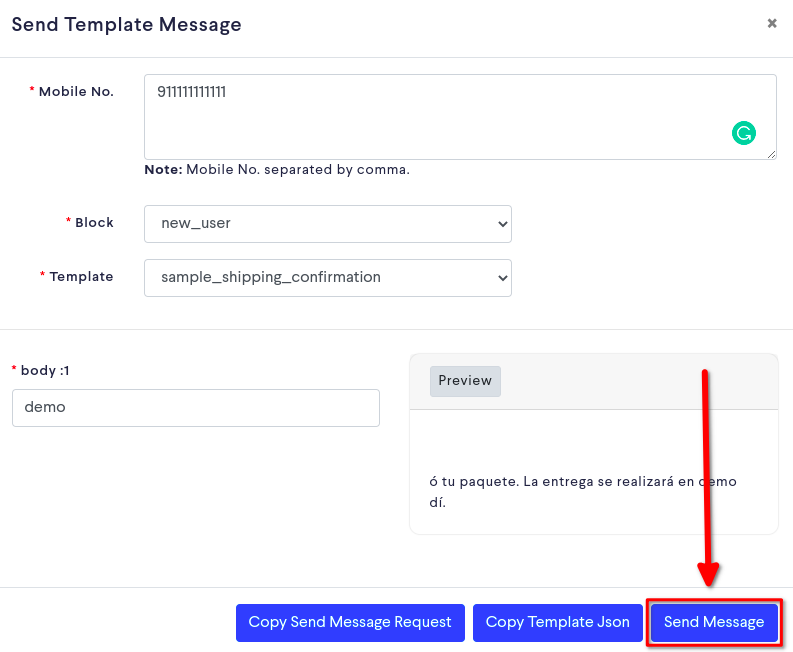
On clicking on the Send message, a message will appear mentioning the message is added to the queue. This will complete the process of sending template messages.